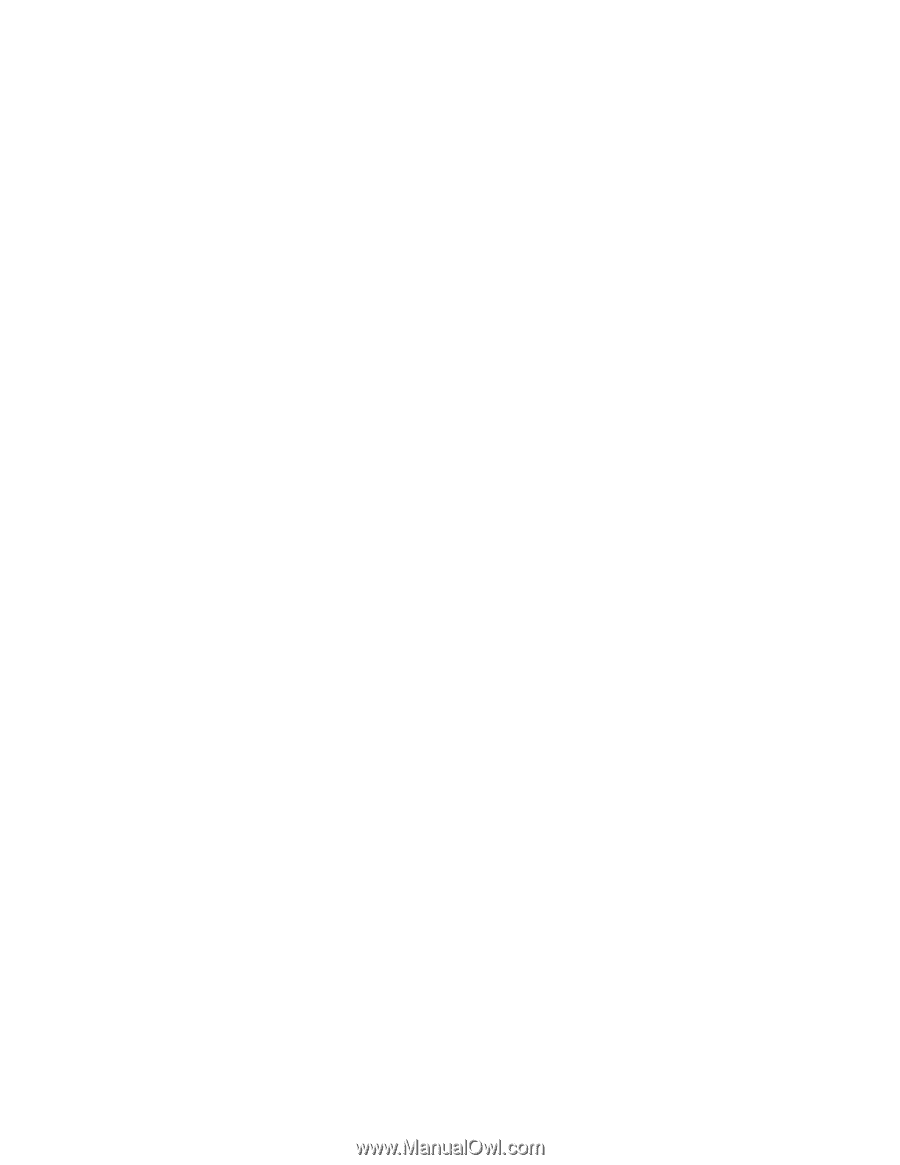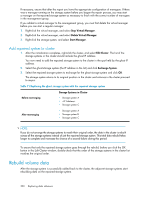HP P4000 9.0 HP StorageWorks P4000 SAN Solution User Guide - Page 321
Controlling server access, Change local bandwidth priority, Remove ghost storage system, Finishing up
 |
View all HP P4000 manuals
Add to My Manuals
Save this manual to your list of manuals |
Page 321 highlights
1. Select the cluster, and select the Disk Usage tab. 2. Verify that the disk usage on the repaired storage system starts increasing. 3. Verify that the status of the volumes and snapshots is Restriping. Depending on the usage, it may take anywhere from a few hours to a day for the data to be rebuilt on the repaired storage system. Controlling server access Use the Local Bandwidth Priority setting to control server access to data during the rebuild process. • When the data is being rebuilt, the servers that are accessing the data on the volumes might ex- perience slowness. Reduce the Local Bandwidth Priority to half of its current value for immediate results. • Alternatively, if server access performance is not a concern, raise the Local Bandwidth Priority to increase the data rebuild speed. Change local bandwidth priority 1. Right-click the management group, and select Edit Management Group. The current Bandwidth Priority value indicates that each manager in that management group will use that much bandwidth to transfer data to the repaired storage system. Make a note of the current value so it can be restored after the data rebuild completes. 2. Change the bandwidth value as desired, and click OK. Remove ghost storage system Remove the ghost storage system after the data is rebuilt. The data is rebuilt on the storage system when two conditions are met: • The repaired storage system's disk usage matches the usage of the other storage systems in the cluster. • The status of the volume and snapshots goes back to Normal. The ghost IP address showing outside the cluster can now be removed from the management group. 1. Right-click the ghost IP, address and select Remove from Management Group. 2. If you have adjusted/reduced the Local Bandwidth Priority of the management group while the data was being rebuilt, change it back to the original value. At this point, the disk(s) in the storage system are successfully replaced, the data will be fully rebuilt on that storage system, and the management group configuration (like number of managers, quorum, local bandwidth, and so on) will be restored to the original settings. Finishing up 1. Contact Customer Support for an RA number. 2. Return the original disks for failure analysis using the prepaid packing slip in the replacement package. Put the RA number on the package as instructed by Customer Support. P4000 SAN Solution user guide 321