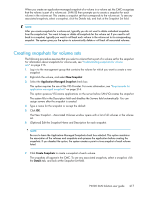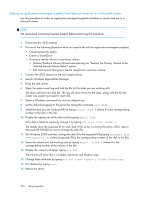HP P4000 9.0 HP StorageWorks P4000 SAN Solution User Guide - Page 222
Creating a schedule to snapshot a volume, Best practices for scheduling snapshots of volumes
 |
View all HP P4000 manuals
Add to My Manuals
Save this manual to your list of manuals |
Page 222 highlights
2. Right-click, and select Delete Temporary Space. A warning message opens. 3. Click OK to confirm the delete. Creating a schedule to snapshot a volume You can schedule recurring snapshots of a volume. Recurring snapshots of volumes can be scheduled in a variety of frequencies and with a variety of retention policies. You can schedule a snapshot of a volume every 30 minutes or more and retain up to 50 snapshots. If you need to, you can pause and resume any schedule to snapshot a volume. NOTE: Scripting snapshots can also take place on the server side. Scripted snapshots offer greater flexibility for quiescing hosts while taking snapshots, and for automating tasks associated with volumes and their snapshots. Best practices for scheduling snapshots of volumes • Schedules to snapshot a volume require particular attention to capacity management. See "Understanding how the capacity of the SAN is used" on page 189. • If you do not have an NTP server configured, before you create the schedule, you should refresh the time setting of the management group to ensure that the storage systems are all set to the correct time. • Configure schedules to snapshot a volume during off-peak hours. If setting schedules for multiple volumes, stagger the schedules with at least an hour between start times for best results. Table 49 Requirements for scheduling snapshots Requirement What it means Plan for capacity management Scheduling snapshots should be planned with careful consideration for capacity management as described in "Managing capacity using volume size and snapshots" on page 197. Pay attention to how you want to retain snapshots and the capacity in the cluster. If you want to retain snapshots, the cluster should have space for . It is possible for the new snapshot and the one to be deleted to coexist in the cluster for some period of time. If there is not sufficient room in the cluster for both snapshots, the scheduled snapshot will not be created, and the snapshot schedule will not continue until an existing snapshot is deleted or space is otherwise made available. Plan scheduling and retention policies The minimum recurrence you can set for snapshots is 30 minutes. The maximum number of snapshots (scheduled and manual combined) you can retain is 50 snapshots per volume. There are practical limits to the number of snapshots that a particular SAN can support and still maintain adequate performance. For information on optimum configuration limits, performance, and scalability, see "Configuration Summary overview" on page 151. 222 Using snapshots