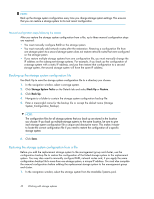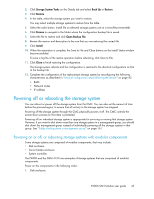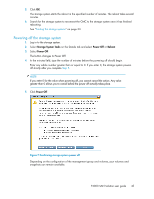HP P4000 9.0 HP StorageWorks P4000 SAN Solution User Guide - Page 47
Upgrading the CMC, Upgrading storage systems in a management group or available storage systems - dsm for mpio download
 |
View all HP P4000 manuals
Add to My Manuals
Save this manual to your list of manuals |
Page 47 highlights
• Check for Upgrades-Appears briefly until the system connects to the FTP site to check for upgrades. Persists when the system cannot access the FTP site to check for upgrades. Click to see a message on the Upgrades tab. To check for upgrades: 1. Click Upgrades Available or Check for Upgrades. The Upgrades tab opens, with the list of available upgrades. If you are using VSS, the HP DSM for MPIO, or the CLI, it also lists the most current versions of those programs. The system accesses an FTP site and determines which patch and upgrade files you need. If you do not have all of the files, the Start Download button is displayed. If you see a message about a problem connecting to the download site, check your Internet connection and click Check for Upgrades. If the system you are working from does not have Internet access, use a different system to download the files and copy them to a location the first system can access. Then from the CMC Upgrade tab, click Use Local Media to see the available upgrades. 2. If the button is displayed, click Start Download. Patch and upgrade files download to your download directory. To verify or change the download directory, see "Setting upgrade preferences" on page 46. If you decide not to install some upgrades now, the next time you check for upgrades, the system will not download files you already have. 3. Continue with the upgrading process. To upgrade the CMC, see "Upgrading the CMC" on page 47. To upgrade storage systems in a management group or available systems, see "Upgrading storage systems in a management group or available storage systems" on page 47. Upgrading the CMC When you upgrade the CMC, the CMC closes, then installs the upgrade. Before upgrading the CMC, verify the following: • You are using version 9.0 or later of the CMC. • You are using the CMC that you want to upgrade. To upgrade the CMC: 1. When you see an available CMC upgrade, click Install next to the CMC icon. The CMC closes, then installs the upgrade. 2. Follow the instructions in the installation wizard. If you want to install the SNMP MIBs, select the Complete installation. Upgrading storage systems in a management group or available storage systems The system upgrades one storage system at a time in management group, making every effort to keep volumes available. The process includes all patches and upgrades. When upgrading storage systems in the Available Systems list, all storage systems in the list are upgraded. P4000 SAN Solution user guide 47