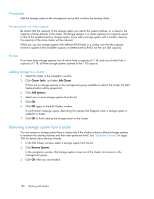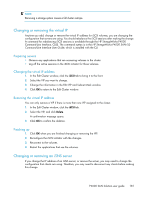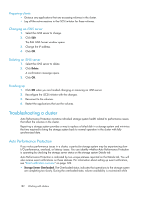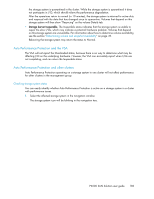HP P4000 9.0 HP StorageWorks P4000 SAN Solution User Guide - Page 185
How repair storage system works, Using the repair storage system command, Storage system problem - form
 |
View all HP P4000 manuals
Add to My Manuals
Save this manual to your list of manuals |
Page 185 highlights
• If the storage system is running a manager, stopping that manager must not break quorum. How repair storage system works Using Repair Storage System to replace a failed disk includes the following steps: • Using Repair Storage System from the Storage System Tasks menu to remove the storage system from the cluster • Replacing the disk in the storage system • Returning the storage system to the cluster Because of the data protection level, removing and returning the storage system to the cluster would normally cause the remaining storage systems in the cluster to restripe the data twice-once when the storage system is removed from the cluster and once when it is returned. The Repair Storage System command creates a placeholder in the cluster, in the form of a "ghost" storage system. This ghost storage system keeps the cluster intact while you remove the storage system, replace the disk, configure RAID, and return the storage system to the cluster. The returned storage system only has to resynchronize with the other two storage systems in the cluster. Using the repair storage system command When a storage system in a cluster has a disk failure, the navigation window displays the storage system and the cluster with a blinking triangle next to them in the tree. A disk inactive or disk off event appears in the Events list, and the Status label in the tab window shows the failure. 1. If the storage system is running a manager, stop the manager. See "Stopping managers" on page 158. 2. Right-click the storage system, and select Repair Storage System. 3. From the Repair Storage System window, select the item that describes the problem you want to solve. Click More for more detail about each selection. • Repair a disk problem If the storage system has a bad disk, be sure to read "Replacing a disk" on page 70 before you begin the process. • Storage system problem Select this choice if you have verified that the storage system must be removed from the management group to fix the problem. For more information about using Repair Storage System with a disk replacement, see "Replacing disks" on page 316. • Not sure This choice allows you to confirm whether the storage system has a disk problem by taking you directly to the Disk Setup window so that you can verify disk status. As in the first choice, be sure to plan carefully for a disk replacement. 4. Click OK. The storage system leaves the management group and moves to the Available Systems pool. A placeholder, or "ghost" storage system remains in the cluster. It is labeled with the IP address instead of the host name, and a special icon . 5. Replace the disk in the storage system and perform any other physical repairs. Depending on the model, you may need to power on the disk and reconfigure RAID. See "Replacing a disk" on page 70. P4000 SAN Solution user guide 185