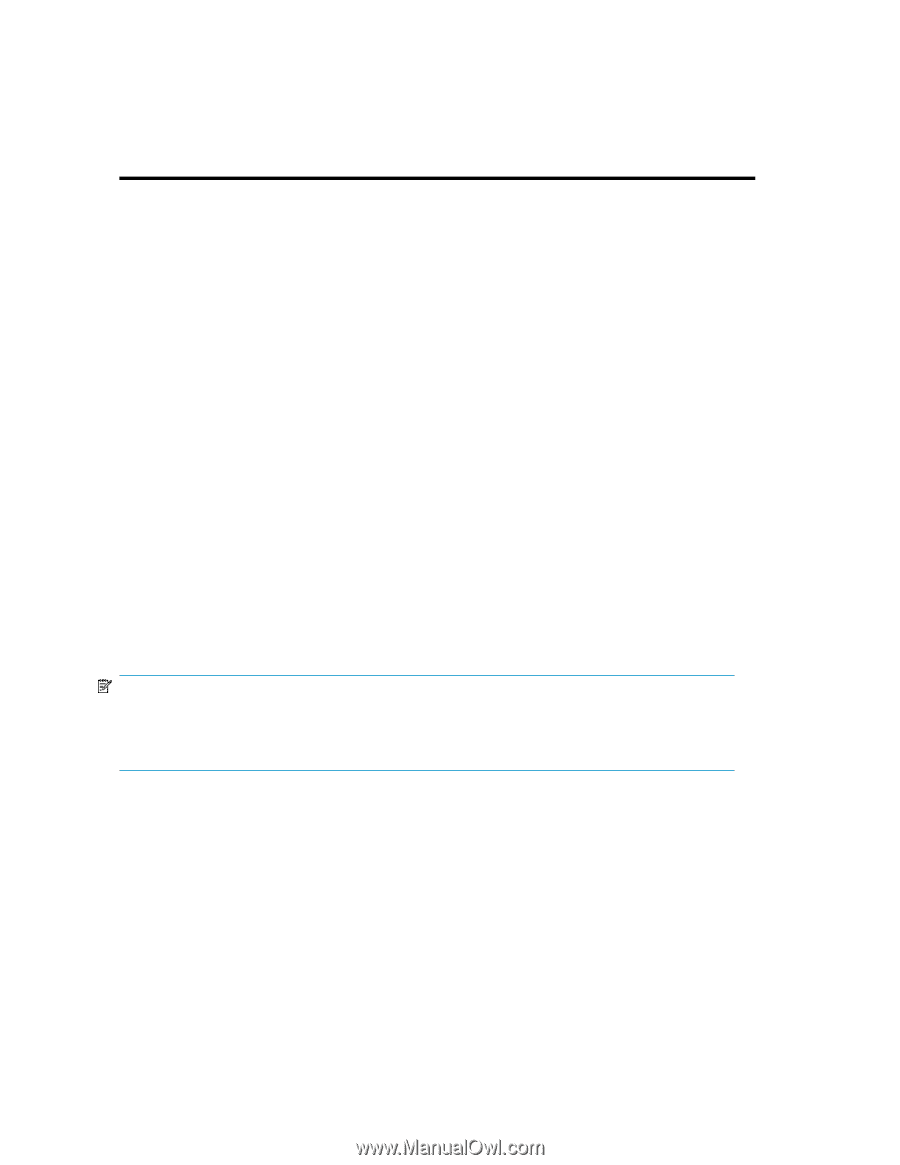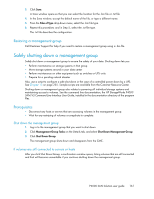HP P4000 9.0 HP StorageWorks P4000 SAN Solution User Guide - Page 160
Set or change local bandwidth priority, Backing up a management group configuration - quick restore
 |
View all HP P4000 manuals
Add to My Manuals
Save this manual to your list of manuals |
Page 160 highlights
Network type Gigabit-Ethernet Bonded Gigabit-Ethernet (2) Bonded Gigabit-Ethernet (4) Throughput (MB/sec) 128.00 256.00 512.00 Throughput rating 1 Gbps 2 Gbps 4 Gbps Set or change local bandwidth priority 1. In the navigation window, select a management group and log in. 2. Click Management Group Tasks on the Details tab, and select Edit Management Group. 3. Change the local bandwidth priority using the slider. A default setting of 4, at the Application Access end of the slider, is more appropriate for everyday situations where many servers are busy with the volume. A setting of 40, at the Data Rebuild end of the slider, is most commonly used for quick data migration or copies when rebuilding or moving damaged volumes. 4. Click OK. The new rate appears on the Details tab in the management group tab window. Backing up a management group configuration Use Backup Configuration of Management Group to save one or both of the following configuration files: • Back up the configuration-creates a binary file (.bin) of the management group configuration • Save the configuration description-creates a text file (.txt) listing the configuration characteristics of the management group The binary file enables you to automatically recreate a management group with the same configuration. Use the text file for support information. Your support representative will help you restore this backup. NOTE: Backing up the management group configuration does not save the configuration information for the individual storage systems in that management group or the data. To back up storage system configurations, see "Backing up the storage system configuration file" on page 42. Backing up a management group with remote copy relationships If you back up a management group that is participating in Remote Copy, it is important to back up the associated Remote Copy management groups at the same time. If you back them up at different times, and then try to restore one of the groups, the backup files will not match. This mismatch will cause problems with the restore. Back up a management group configuration 1. In the navigation window, select the management group, and log in. 2. Click Management Group Tasks on the Details tab, and select View Management Group Configuration. 160 Working with management groups