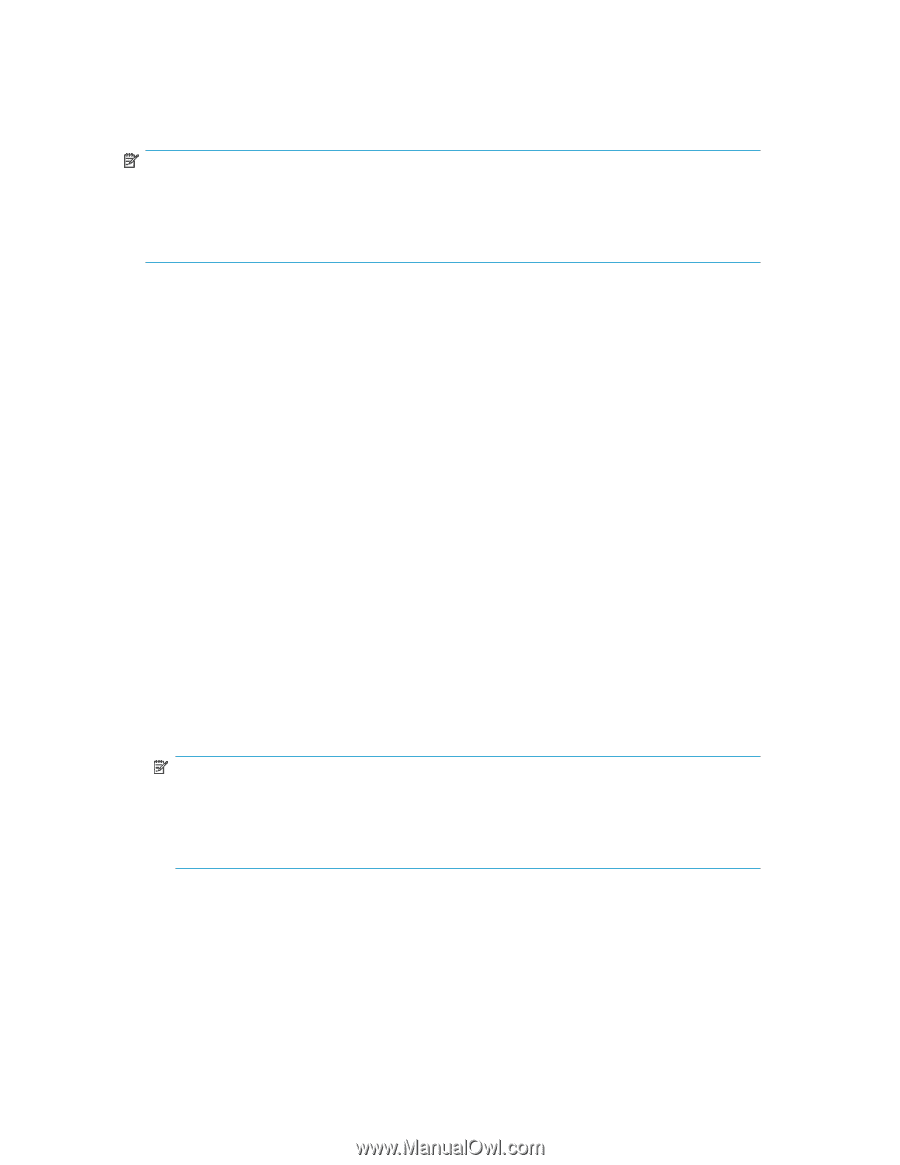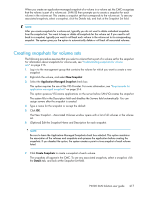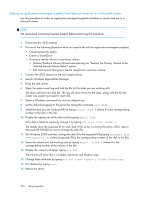HP P4000 9.0 HP StorageWorks P4000 SAN Solution User Guide - Page 217
Creating snapshots for volume sets, The New Snapshot
 |
View all HP P4000 manuals
Add to My Manuals
Save this manual to your list of manuals |
Page 217 highlights
When you create an application-managed snapshot of a volume in a volume set, the CMC recognizes that the volume is part of a volume set. SAN/iQ then prompts you to create a snapshot for each volume in the volume set. This creates a snapshot set that corresponds to the volume set. To see any associated snapshots, select a snapshot, click the Details tab, and look at the Snapshot Set field. NOTE: After you create snapshots for a volume set, typically you do not want to delete individual snapshots from the snapshot set. You want to keep or delete all snapshots for the volume set. If you need to roll back to a snapshot, typically you want to roll back each volume in the volume set to its corresponding snapshot. The system gives you the option to automatically delete or roll back all associated volumes. Creating snapshots for volume sets The following procedure assumes that you select a volume that is part of a volume set for the snapshot. For information about snapshots for volume sets, see "Understanding snapshots for volume sets" on page 216. 1. Log in to the management group that contains the volume for which you want to create a new snapshot. 2. Right-click the volume, and select New Snapshot. 3. Select the Application-Managed Snapshot check box. This option requires the use of the VSS Provider. For more information, see "Requirements for application-managed snapshots" on page 216. This option quiesces VSS-aware applications on the server before SAN/iQ creates the snapshot. The system fills in the Description field and disables the Servers field automatically. You can assign servers after the snapshot is created. 4. Type a name for the snapshot or accept the default. 5. Click OK. The New Snapshot - Associated Volumes window opens with a list of all volumes in the volume set. 6. (Optional) Edit the Snapshot Name and Description for each snapshot. NOTE: Be sure to leave the Application-Managed Snapshots check box selected. This option maintains the association of the volumes and snapshots and quiesces the application before creating the snapshots. If you deselect the option, the system creates a point-in-time snapshot of each volume listed. 7. Click Create Snapshots to create a snapshot of each volume. The snapshots all appearin the CMC. To see any associated snapshots, select a snapshot, click the Details tab, and look at the Snapshot Set field. P4000 SAN Solution user guide 217