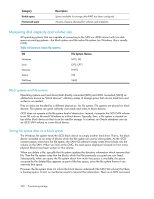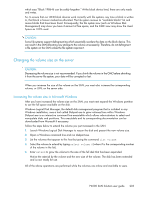HP P4000 9.0 HP StorageWorks P4000 SAN Solution User Guide - Page 200
Volume use summary
 |
View all HP P4000 manuals
Add to My Manuals
Save this manual to your list of manuals |
Page 200 highlights
Category Total Graph information Provisioned Available Total Provisionable Description Approximate total amount of space saved by using thin provisioning and SmartClone volumes. Amount of space allocated for volumes and snapshots. Amount of space remaining in the cluster that has not been allocated for storage. This value decreases as volumes and snapshots are created, or as thinly provisioned volumes grow. Combined space available in the cluster for storage volumes and snapshots. This graph appears only if the cluster is over-provisioned. It displays the total space that volumes and snapshots can grow to fill, and this value can exceed the physical capacity of the SAN. As an over-provisioned cluster approaches the physical capacity of the SAN, a series of warnings displays on the Use Summary window. Volume use summary The Volume Use window presents detailed information about the volume characteristics that affect the utilization of the cluster. Table 42 Information on the Volume Use tab Category Description Name Name of the volume or snapshot. Data Protection The level of data protection configured for the volume. Snapshots inherit the data protection Level level of the parent volume. Provisioning Volumes can be either full or thin provisioned. The Provisioning column also details space saving options for the different types of volumes you can create on the SAN, as shown in Figure 76 on page 201. The space calculations take into account both the type of volume and the data protection level. Use this information to help you manage space use on the SAN. • Thin provisioning saves space on the SAN by only allocating a fraction of the configured volume size. Therefore, the space saved on the SAN is reflected in this column. As data is added to the volume, thin provisioning grows the allocated space. You can expect to see the space saved number decrease as data on the volume increases. • Full provisioning allocates the full amount of space for the size of the volume. Reclaimable space is the amount of space that you can get back if this fully provisioned volume is changed to thinly provisioned. Consumed Space Amount of space used by actual data volumes or snapshots. The consumed space is the amount you can regain if you delete the volume and its snapshots. If the volume has SmartClone clone points below it, the clone point and any snapshot below it comprise the Shared Space listed next to the consumed space. To regain the Shared Space, you must delete the clone point and any snapshots below it. For instructions on deleting clone points, see "Deleting the clone point " on page 253 Deleting files or data from client applications does not decrease the used space. For more information, see "Measuring disk capacity and volume size" on page 202. 200 Provisioning storage