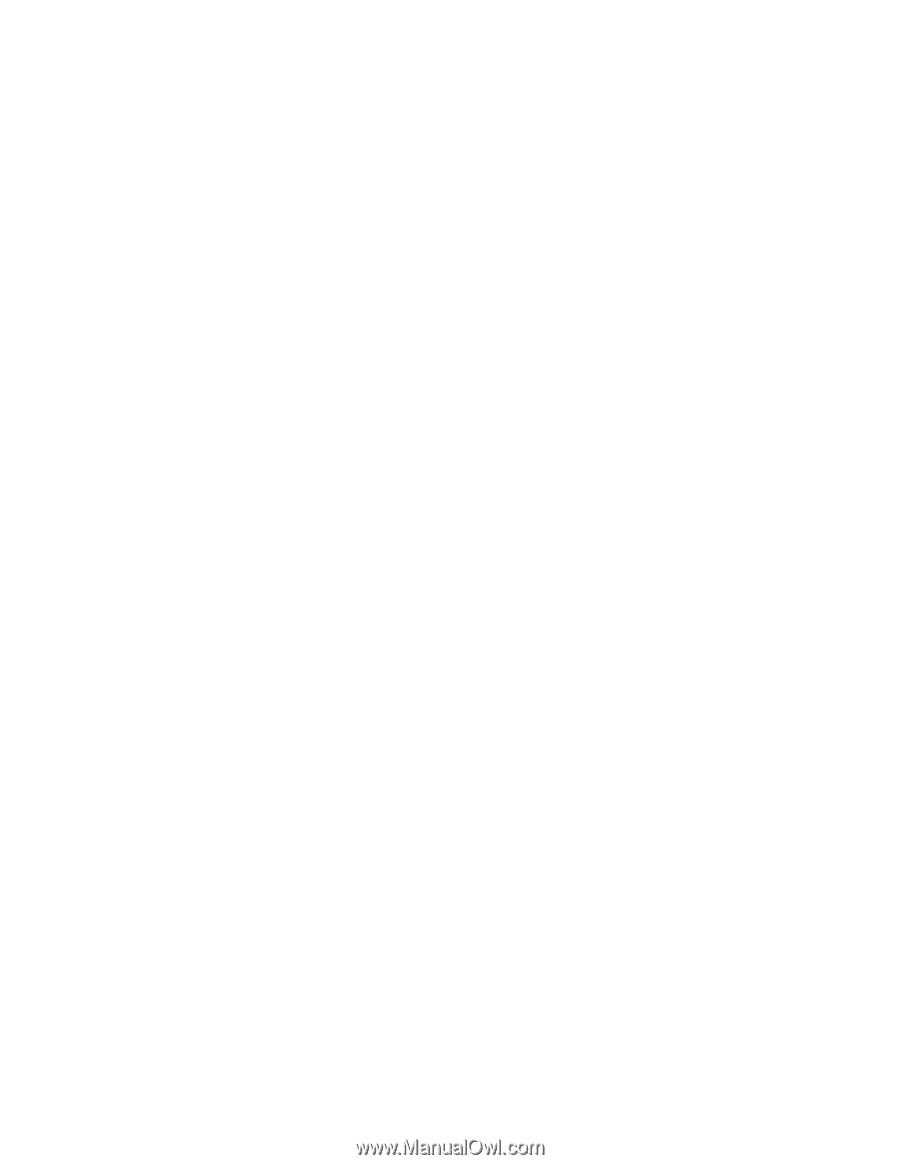HP P4000 9.0 HP StorageWorks P4000 SAN Solution User Guide - Page 235
Safely use production data for test, development, and data mining, Test and development
 |
View all HP P4000 manuals
Add to My Manuals
Save this manual to your list of manuals |
Page 235 highlights
On your HP StorageWorks P4000 SAN Solution, you maintain master desktop images for each class offering. These desktop images include all the software applications the students need for each class, in the default configuration required for the start of the class. To prepare for an upcoming class with 50 students, you clone the 50 student desktops from the master image, without consuming additional space on the SAN. You configure the iSCSI connections and the students are ready to start working. During the class, the only additional data added to the SAN is the trainees' class work. When the class is finished, you can roll back all 50 SmartClone volumes to the clone point and recreate the desktops. Safely use production data for test, development, and data mining Use SmartClone volumes to safely work with your production environment in a test and development environment, before going live with new applications or upgrades to current applications. Or, clone copies of your production data for data mining and analysis. Test and development Using the SmartClone process, you can instantly clone copies of your production LUNs and mount them in another environment. Then you can run new software, install upgrades, and perform other maintenance tasks. When the new software or upgrades testing is complete, either redirect your application to the SmartClone volume you have been using, or delete the SmartClone volume and proceed with the installation or upgrades in the production environment. Data mining Assume you want to track monthly trends in web requests for certain types of information. Once a month, you create a SmartClone volume of the web server transaction, mount the volume to a different server, and analyze and track usage or other trends over time. This monthly SmartClone volume takes minimal additional space on the SAN, while providing all the data from the web server database. Clone a volume In addition to the cases described above, SmartClone volumes can be created as needed for any purpose. These volumes provide exact copies of existing volumes without the need to provision additional space, until and unless you want to write new data. Planning SmartClone volumes Planning SmartClone volumes takes into account multiple factors, such as space requirements, server access, and naming conventions for SmartClone volumes. Space requirements SmartClone volumes inherit the size and data protection level of the source volume and snapshot. (When creating a SmartClone volume, you first create a snapshot of the source volume and create the SmartClone volumes from that snapshot, which is then called the "clone point.") You can select the provisioning method when creating SmartClone volumes. See Chapter 11 on page 189 for a complete discussion of volume and snapshot characteristics and space planning. • The space required for the volumes created using the SmartClone process is the same as for any other volumes on the SAN. SmartClone volumes can have schedules to snapshot a volume and P4000 SAN Solution user guide 235