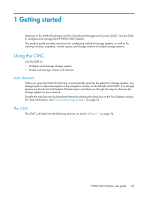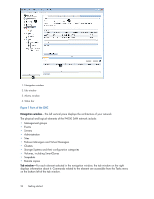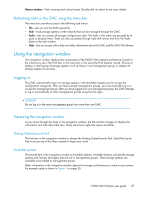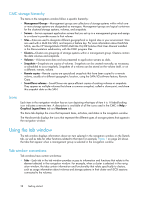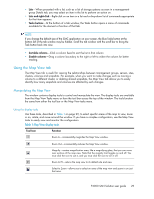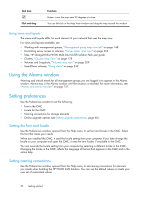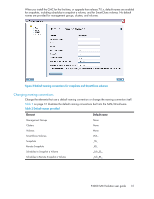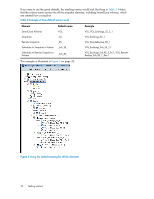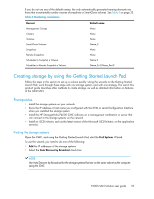HP P4000 9.0 HP StorageWorks P4000 SAN Solution User Guide - Page 28
CMC storage hierarchy, Icons, Using the tab window, Tab window conventions
 |
View all HP P4000 manuals
Add to My Manuals
Save this manual to your list of manuals |
Page 28 highlights
CMC storage hierarchy The items in the navigation window follow a specific hierarchy: • Management Groups-Management groups are collections of storage systems within which one or more storage systems are designated as managers. Management groups are logical containers for the clustered storage systems, volumes, and snapshots. • Servers-Servers represent application servers that you set up in a management group and assign to a volume to provide access to that volume. • Sites-Sites are used to designate different geographical or logical sites in your environment. Sites are used with a Multi-Site SAN, and require a feature key. For more information about Multi-Site SANs, see the HP StorageWorks P4000 Multi-Site HA/DR Solution Pack User Manual installed in the Documentation subdirectory with the CMC program files. • Clusters-Clusters are groupings of storage systems within a management group. Clusters contain the data volumes and snapshots. • Volumes-Volumes store data and are presented to application servers as disks. • Snapshots-Snapshots are copies of volumes. Snapshots can be created manually, as necessary, or scheduled to occur regularly. Snapshots of a volume can be stored on the volume itself, or on a different, remote, volume. • Remote copies-Remote copies are specialized snapshots that have been copied to a remote volume, usually at a different geographic location, using the SAN/iQ software feature, Remote Copy. • SmartClone volumes-SmartClones are space-efficient copies of existing volumes or snapshots. They appear as multiple volumes that share a common snapshot, called a clone point, and share this snapshot data on the SAN. Icons Each item in the navigation window has an icon depicting what type of item it is. A faded-looking icon indicates a remote item. A description is available of all the icons used in the CMC in Help > Graphical Legend Items tab and Hardware tab. The Items tab displays the icons that represent items, activities, and status in the navigation window. The Hardware tab displays the icons that represent the different types of storage systems that appearin the navigation window. Using the tab window The tab window displays information about an item selected in the navigation window on the Details tab, as well as tabs for other functions related to that item.For example, Figure 1 on page 26 shows the tabs that appear when a management group is selected in the navigation window. Tab window conventions Tab windows have certain similarities: • Tabs-Each tab in the tab window provides access to information and functions that relate to the element selected in the navigation window. For example, when a cluster is selected in the navigation window, the tabs contain information and functionality that relate specifically to clusters, such as usage information about volumes and storage systems in that cluster and iSCSI sessions connected to the volumes. 28 Getting started