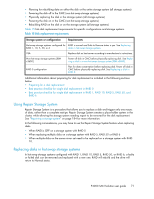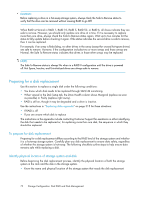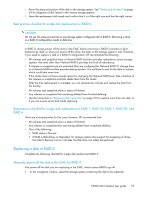HP P4000 9.0 HP StorageWorks P4000 SAN Solution User Guide - Page 72
Preparing for a disk replacement, Identify physical location of storage system and disk
 |
View all HP P4000 manuals
Add to My Manuals
Save this manual to your list of manuals |
Page 72 highlights
CAUTION: Before replacing a drive in a hot-swap storage system, always check the Safe to Remove status to verify that the drive can be removed without causing RAID to go Off. When RAID is Normal in RAID 1, RAID 10, RAID 5, RAID 50, or RAID 6, all drives indicate they are safe to remove. However, you should only replace one drive at a time. If it is necessary to replace more than one drive, always check the Safe to Remove status again. Wait up to two minutes for the status to fully update before checking it again. If the status indicates the second drive is safe to remove, then it can be replaced. For example, if an array is Rebuilding, no other drives in the array (except for unused hot-spare drives) are safe to remove. However, if the configuration includes two or more arrays and those arrays are Normal, the Safe To Remove status indicates that drives in those other arrays may be replaced. NOTE: The Safe To Remove status is always No when in a RAID 0 configuration until the drive is powered off. Hot Spare, Inactive, and Uninitialized drives are always safe to remove. Preparing for a disk replacement Use this section to replace a single disk under the following conditions: • You know which disk needs to be replaced through SAN/iQ monitoring. • When viewed in the Disk Setup tab, the Drive Health column shows Marginal (replace as soon as possible) or Faulty (replace right away). • RAID is still on, though it may be degraded and a drive is inactive. Use the instructions in "Replacing disks appendix" on page 315 for these situations: • If RAID is off • If you are unsure which disk to replace The instructions in the appendix include contacting Customer Support for assistance in either identifying the disk that needs to be replaced or, for replacing more than one disk, the sequence in which they should be replaced. To prepare for disk replacement Preparing for a disk replacement differs according to the RAID level of the storage system and whether it is a hot-swap storage system. Carefully plan any disk replacement to ensure data safety, regardless of whether the storage system is hot-swap. The following checklists outline steps to help ensure data remains safe while replacing a disk. Identify physical location of storage system and disk Before beginning the disk replacement process, identify the physical location of both the storage system in the rack and the disk in the storage system. • Know the name and physical location of the storage system that needs the disk replacement. 72 Storage Configuration: Disk RAID and Disk Management