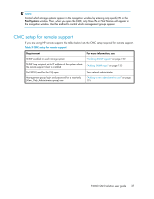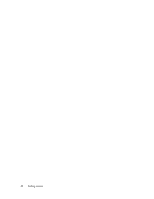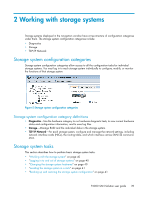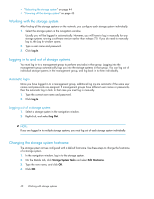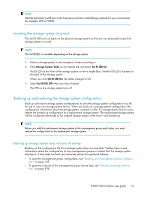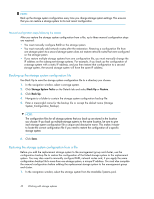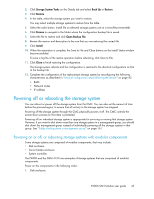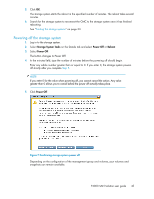HP P4000 9.0 HP StorageWorks P4000 SAN Solution User Guide - Page 42
Manual configuration steps following the restore, Backing up the storage system configuration file
 |
View all HP P4000 manuals
Add to My Manuals
Save this manual to your list of manuals |
Page 42 highlights
NOTE: Back up the storage system configuration every time you change storage system settings. This ensures that you can restore a storage system to its most recent configuration. Manual configuration steps following the restore After you restore the storage system configuration from a file, up to three manual configuration steps are required: • You must manually configure RAID on the storage system. • You must manually add network routes after the restoration. Restoring a configuration file from one storage system to a second storage system does not restore network routes that were configured on the storage system. • If you restore multiple storage systems from one configuration file, you must manually change the IP address on the subsequent storage systems. For example, if you back up the configuration of a storage system with a static IP address, and you then restore that configuration to a second storage system, the second storage system will have the same IP address. Backing up the storage system configuration file Use Back Up to save the storage system configuration file to a directory you choose. 1. In the navigation window, select a storage system. 2. Click Storage System Tasks on the Details tab and select Back Up or Restore. 3. Click Back Up. 4. Navigate to a folder to contain the storage system configuration backup file. 5. Enter a meaningful name for the backup file or accept the default name (Storage System_Configuration_Backup). NOTE: The configuration files for all storage systems that you back up are stored in the location you choose. If you back up multiple storage systems to the same location, be sure to give each storage system configuration file a unique and descriptive name. This makes it easier to locate the correct configuration file if you need to restore the configuration of a specific storage system. 6. Click Save. Restoring the storage system configuration from a file Before you add the replacement storage system to the management group and cluster, use the configuration backup file to restore the configuration of the failed storage system to the replacement system. You may also need to manually configure RAID, network routes and, if you apply the same configuration backup file to more than one storage system, a unique IP address. You must also complete the manual configuration before adding the replacement storage system to the management group and cluster. 1. In the navigation window, select the storage system from the Available Systems pool. 42 Working with storage systems