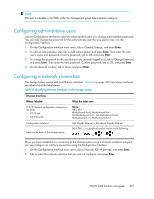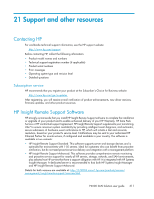HP P4000 9.0 HP StorageWorks P4000 SAN Solution User Guide - Page 309
Removing a storage system from a management group, Resetting the storage system to factory defaults
 |
View all HP P4000 manuals
Add to My Manuals
Save this manual to your list of manuals |
Page 309 highlights
Frame size. The frame size specifies the size of data packets that are transferred over the network. The default Ethernet standard frame size is 1500 bytes. The maximum allowed frame size is 9000 bytes. Increasing the frame size improves data transfer speed by allowing larger packets to be transferred over the network and by decreasing the CPU processing time required to transfer data. However, increasing the frame size requires that routers, switches, and other devices on your network support that frame size. For more information about setting a frame size that corresponds to the frame size used by routers, switches, and other devices on your network, see "Changing NIC frame size" on page 82. 1. On the Configuration Interface main menu, tab to Network TCP, Status and press Enter. 2. Tab to select the network interface for which you want to set the TCP speed and duplex, and press Enter. 3. To change the speed and duplex of an interface, tab to a setting in the Speed / Duplex list. 4. To change the frame size, select Set To in the Frame Size list. Then tab to the field to the right of Set To, and type a frame size. The frame size value must be between 1500 bytes and 9000 bytes. 5. On the Network TCP Status window, tab to OK, and press Enter. 6. On the Available Network Devices window, tab to Back, and press Enter. Removing a storage system from a management group CAUTION: Removing a storage system from a management group deletes all data from the storage system, clears all information about the management group, and reboots the storage system. 1. On the Configuration Interface main menu, tab to Config Management, and press Enter. 2. Tab to Remove from management group, and press Enter. A window opens, warning you that removing the storage system from the management group will delete all data on the storage system and reboot it. 3. Tab to Ok, and press Enter. 4. On the Configuration Management window, tab to Done, and press Enter. Resetting the storage system to factory defaults CAUTION: Resetting the storage system to factory defaults deletes all data and erases the configuration of the storage system, including administrative users and network settings. 1. On the Configuration Interface main menu, tab to Config Management, and press Enter. P4000 SAN Solution user guide 309