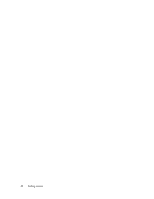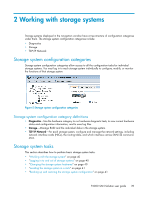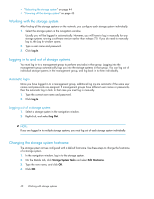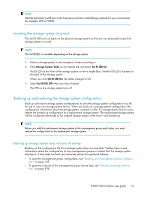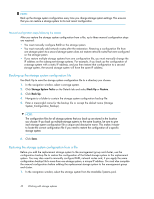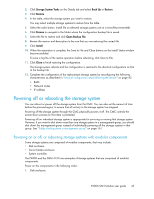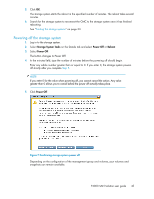HP P4000 9.0 HP StorageWorks P4000 SAN Solution User Guide - Page 43
Powering off or rebooting the storage system, Powering on or off
 |
View all HP P4000 manuals
Add to My Manuals
Save this manual to your list of manuals |
Page 43 highlights
2. Click Storage System Tasks on the Details tab and select Back Up or Restore. 3. Click Restore. 4. In the table, select the storage system you want to restore. You may select multiple storage systems to restore from the table. 5. Select the radio button: Install file on selected storage systems one at a time (Recommended). 6. Click Browse to navigate to the folder where the configuration backup file is saved. 7. Select the file to restore and click Open Backup File. 8. Review the version and description to be sure that you are restoring the correct file. 9. Click Install. 10. When the restoration is complete, the Save to File and Close buttons on the Install Status window become enabled. To save a log file of the restore operation before rebooting, click Save to File. 11. Click Close to finish restoring the configuration. The storage system reboots and the configuration is restored to the identical configuration as that of the backup file. 12. Complete the configuration of the replacement storage system by reconfiguring the following characteristics as described in "Manual configuration steps following the restore" on page 42: • RAID • Network routes • IP address Powering off or rebooting the storage system You can reboot or power off the storage system from the CMC. You can also set the amount of time before the process begins, to ensure that all activity to the storage system has stopped. Powering off the storage system through the CMC physically powers it off. The CMC controls the power down process so that data is protected. Powering off an individual storage system is appropriate for servicing or moving that storage system. However, if you want to shut down more than one storage system in a management group, you should shut down the management group instead of individually powering off the storage systems in that group. See "Safely shutting down a management group" on page 161. Powering on or off, or rebooting storage systems with modular components Some storage systems are comprised of modular components, that may include: • Disk enclosure • Server blades enclosure • System controller The P4800 and the NSM 4150 are examples of storage systems that are comprised of modular components. Power on the components in the following order: 1. Disk enclosure. P4000 SAN Solution user guide 43