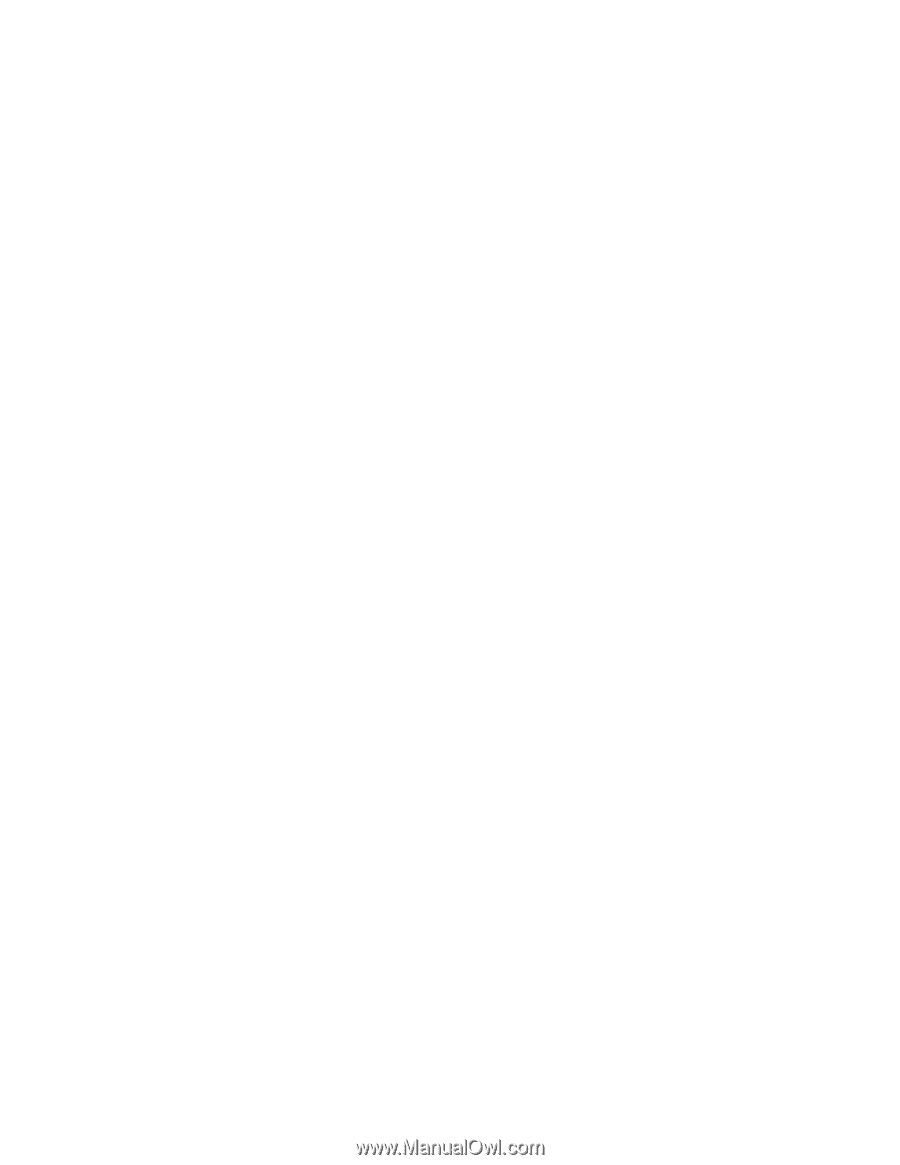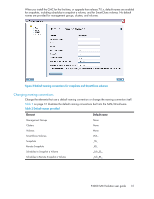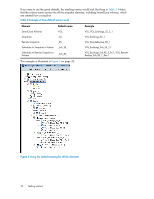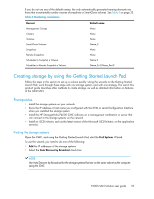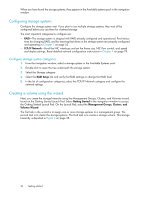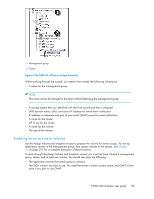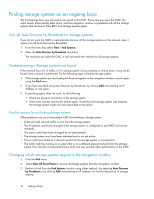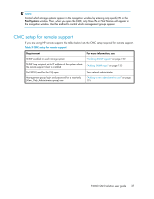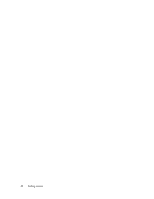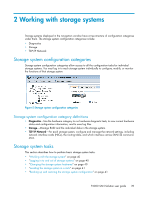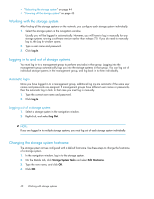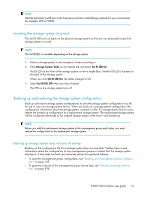HP P4000 9.0 HP StorageWorks P4000 SAN Solution User Guide - Page 36
Finding storage systems on an ongoing basis, Turn off Auto Discover by Broadcast for storage systems
 |
View all HP P4000 manuals
Add to My Manuals
Save this manual to your list of manuals |
Page 36 highlights
Finding storage systems on an ongoing basis The Find settings from your first search are saved in the CMC. Every time you open the CMC, the same search automatically takes place, and the navigation window is populated with all the storage systems that are found. Press F5 to find storage systems again. Turn off Auto Discover by Broadcast for storage systems If you do not want the CMC to automatically discover all the storage systems on the network when it opens, turn off Auto Discover by Broadcast. 1. From the menu bar, select Find > Find Systems. 2. Clear the Auto Discover by Broadcast check box. The next time you open the CMC, it will not search the network for all storage systems. Troubleshooting-Storage systems not found If the network has a lot of traffic, or if a storage system is busy reading or writing data, it may not be found when a search is performed. Try the following steps to find the storage system. 1. If the storage system you are looking for does not appear in the navigation window, search again using the Find menu. 2. If you have searched using Auto Discover by Broadcast, try clicking Add and entering an IP Address or vice versa. 3. If searching again does not work, try the following: • Check the physical connection of the storage system. • Wait a few minutes and try the search again. If activity to the storage system was frequent, the storage system might not have responded to the search. Possible reasons for not finding storage systems Other problems can occur that prevent CMC from finding a storage system: • Extremely high network traffic to and from the storage system. • The IP address could have changed if the storage system is configured to use DHCP (not recom- mended). • The name could have been changed by an administrator. • The storage system may have been rebooted and is not yet online. • Power could have failed to a network switch that the storage system is connected to. • The CMC might be running on a system that is on a different physical network than the storage system. Poor network routing performance at the site may severely affect performance of the CMC. Changing which storage systems appear in the navigation window 1. Click the Find menu. 2. Select Clear All Found Items to remove all storage systems from the navigation window. 3. Perform a Find from the Find Systems window using either method-by selecting Auto Discover by Broadcast or by clicking Add and entering an IP address-to find the desired set of storage systems. 36 Getting started