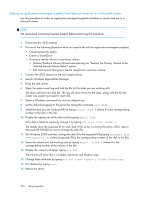HP P4000 9.0 HP StorageWorks P4000 SAN Solution User Guide - Page 223
Creating schedules to snapshot a volume, Description and requirements, Volume Tasks
 |
View all HP P4000 manuals
Add to My Manuals
Save this manual to your list of manuals |
Page 223 highlights
Creating schedules to snapshot a volume You can create one or more schedules to snapshot a volume. For example, your backup and recovery plan might include three schedules: one schedule for daily snapshots, retained for seven days; the second schedule for weekly snapshots, retained for four weeks; the third schedule for monthly snapshots, retained for five months. Table 50 Characteristics for creating a schedule to snapshot a volume Item Description and requirements Name The name of the schedule that is displayed in the CMC. A scheduled snapshot name must be from 1 to 127 characters and is case sensitive. Snapshots created by a schedule have a default naming convention enabled when the CMC is installed. You can change or disable this naming convention. See "Setting naming conventions" on page 30 for information about this naming convention. The name you enter in the Create Schedule to Snapshot a Volume window will be used with sequential numbering. For example, if the name is Backup, the list of snapshots created by this schedule will be named Backup.1, Backup.2, Backup.3. Description [Optional] Must be from 0 to 127 characters. Start at The date and time can occur in the past. Recurrence The recurrence can be set to every n number of minutes, hours, days, or weeks or to never recur. The minimum is 30 minutes. Application-managed This option quiesces VSS-aware applications on the server before SAN/iQ creates snapshot the snapshot. Retention The retention criteria can be for a specified number of snapshots or for a designated period of time. 1. In the navigation window, select the volume for which you want to create a schedule for snapshots. 2. Click Volume Tasks on the Details tab and select New Schedule to Snapshot a Volume. 3. Type a name for the schedule. 4. (Optional) Enter a snapshot description. 5. Click Edit to specify a start date and time. The Date and Time Configuration window opens. Use this window to set the date and time for the first snapshot created by this schedule. 6. Click OK when you are finished setting the date and time. 7. Select a recurrence schedule. 8. If you want to use VSS to quiesce the application before creating the snapshot, select the Application-Managed Snapshot check box. This option requires the use of the VSS Provider. For more information, see "Requirements for application-managed snapshots" on page 216. If the VSS Provider is not installed, SAN/iQ will let you create a point-in-time snapshot (not using VSS). This option quiesces VSS-aware applications on the server before SAN/iQ creates the snapshot. 9. Specify the retention criteria for the snapshot. P4000 SAN Solution user guide 223