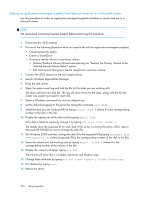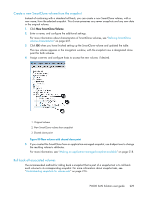HP P4000 9.0 HP StorageWorks P4000 SAN Solution User Guide - Page 224
Understanding schedules to snapshot volume sets, Editing scheduled snapshots
 |
View all HP P4000 manuals
Add to My Manuals
Save this manual to your list of manuals |
Page 224 highlights
10. Click OK when you have finished creating the schedule. If the volume is not part of a volume set If the volume is part of a volume set To view the schedule, select the Schedules tab view. The Volume Associations Found window opens. This window informs you that the volume you are creating a schedule for has one or more associated volumes. The system will create snapshots for each associated volume. For information about volume sets, see "Understanding snapshots for volume sets" on page 216. • Click Create Schedule to complete the process and create scheduled snapshots for each volume. When you edit the schedule, the Volume Set field lists the volumes that are part of the set, and displays (O) next to the volume that owns the schedule. For more information, see "Understanding schedules to snapshot volume sets" on page 224. If you do not want to create scheduled snapshots for each volume in the volume set, click Cancel. NOTE: If the volumes associated with this schedule change (add or remove volumes), you can update the volume information by editing the schedule. For more information, see "Editing scheduled snapshots" on page 225 Understanding schedules to snapshot volume sets When you create a schedule to snapshot a volume that has one or more associated volumes (volume set), the system automatically creates snapshots for each associated volume. For information about volume sets, see "Understanding snapshots for volume sets" on page 216. When you first create the schedule, the system stores information about the volume set as it exists at that time. If you add volumes to or remove volumes from the volume set using the application, you must update the SAN/iQ schedule. To update it, you only need to edit the schedule and click OK. The system automatically updates the volume set information when you click OK. If you want to see the updated information, you can click Verify Volume Associations, then click OK. For more information, see "Editing scheduled snapshots" on page 225. NOTE: If you have a schedule to remote snapshot a volume and you add a volume to the volume set using the application, the system cannot update the volume set information as described above. You must delete the schedule and create a new one to reflect the current volume set. The schedule also reflects the volume associations based on the volume you select when you create the schedule. That volume becomes the "owning" volume. The Volume Set field of the schedule displays (O) next to the owning volume. You should check that the field displays all of the volumes that you want to snapshot. It is possible that the owning volume is not aware of all associated volumes. If it is not, select a volume that is aware of all associated volumes, and create the schedule there. 224 Using snapshots