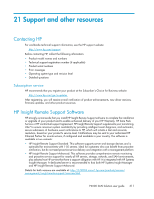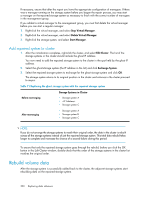HP P4000 9.0 HP StorageWorks P4000 SAN Solution User Guide - Page 316
Replacing disks, Verify storage system not running a manager, Stopping a manager
 |
View all HP P4000 manuals
Add to My Manuals
Save this manual to your list of manuals |
Page 316 highlights
• If volumes or snapshots are Network RAID-0 and online, change them to Network RAID-10 or other Network RAID level before replacing the disk. • If the cluster does not have enough space for the replication, take a backup of the volumes or snapshots, and then delete them from the cluster. After the disk replacement is complete, recreate the volumes, and restore the data from the backup. • Any volumes or snapshots that were being deleted should have finished deleting. • Write down the order in which the storage systems are listed in the Edit Cluster window. You must ensure that they are all returned to that order when the repair is completed. Replacing disks Use this procedure when any of the following occurs. • RAID on a storage system configured with RAID 0 goes off because of a disk failure. • Multiple disks needs to be replaced on a storage system with RAID 5, RAID 50, or RAID 6. • Multiple disks on the same mirror set need to be replaced on a storage system with RAID 10. Verify storage system not running a manager Verify that the storage system that needs the disk replacement is not running a manager. 1. Log in to the management group. 2. Select the storage system in the navigation window, and review the Details tab information. If the Storage System Status shows Manager Normal, and the Management Group Manager shows Normal, then a manager is running and needs to be stopped. Stopping a manager 1. To stop a manager, right-click the storage system in the navigation window, and select Stop Manager. When the process completes successfully, the manager is removed from the Status line in the Storage System box, and the Manager changes to No in the Management Group box. 2. If you stop a manager, the cluster will be left with an even number of managers. To ensure that the cluster has an odd number of managers, do one of these tasks: • Start a manager on another storage system. • Add a virtual manager to the management group by right-clicking on the management group name in the navigation window and selecting Add Virtual Manager. Repair the storage system Use the Repair Storage System function to replace a disk and trigger only one resync of the data. Prerequisite If there are Network RAID-0 volumes that are offline, you must either replicate them or delete them before you can proceed with this step. You see the message shown in Figure 125 on page 317 in this case. 316 Replacing disks reference