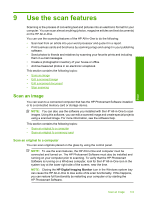HP Photosmart C6300 User Guide - Page 103
Adjust the brightness of your photos, Apply special color effects to your photos
 |
View all HP Photosmart C6300 manuals
Add to My Manuals
Save this manual to your list of manuals |
Page 103 highlights
Photos Chapter 8 To print a frame around your photo 1. Press the Menu button on the photo selection screen. 2. In the Edit Photos menu, press the up arrow or down arrow button until Frame is highlighted, and then press OK. 3. Press the left arrow or right arrow button to scroll through the frames. 4. When the frame you want is highlighted, press OK. The selected frame is applied to the photo and shown by itself on the display. Related topics "Print photos" on page 94 Adjust the brightness of your photos You can adjust the brightness of a photo so that it prints lighter or darker than the original photo you took with your digital camera. NOTE: The changes you make to the photo apply only to viewing and printing the photo. The changes will not be saved on the memory card. To adjust the brightness 1. Press the Menu button on the photo selection screen. 2. In the Edit Photo menu, press the up arrow or down arrow button to highlight Brightness, and then press OK. 3. Press the left arrow or right arrow button to increase or decrease the brightness of the photo. The current brightness selection is indicated by the vertical line on the slidebar. 4. When you are done adjusting brightness, press OK. Related topics • "Print photos" on page 94 • "Make reprints of your photos" on page 117 Apply special color effects to your photos You can apply special color effects to a photo so that it prints with a sepia, hand-tinted, or black-and-white finish. NOTE: The changes you make to the photo apply only to viewing and printing the photo. The changes will not be saved on the memory card. 100 Use the photo features