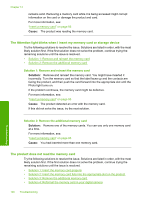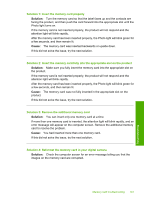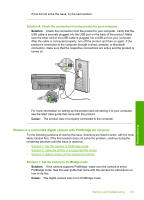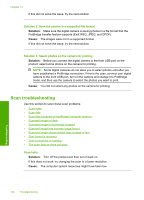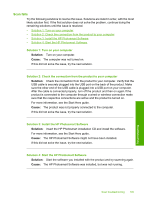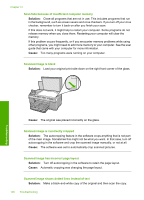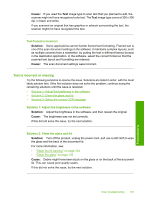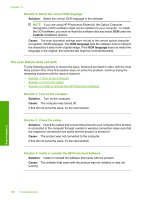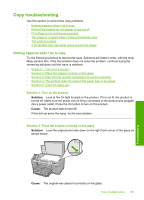HP Photosmart C6300 User Guide - Page 197
Scan troubleshooting, PictBridge transfer feature supports Exif/JPEG, JPEG, and DPOF.
 |
View all HP Photosmart C6300 manuals
Add to My Manuals
Save this manual to your list of manuals |
Page 197 highlights
Chapter 14 If this did not solve the issue, try the next solution. Solution 2: Save the photos in a supported file format Solution: Make sure the digital camera is saving photos in a file format that the PictBridge transfer feature supports (Exif/JPEG, JPEG, and DPOF). Cause: The images were not in a supported format. If this did not solve the issue, try the next solution. Solution 3: Select photos on the camera for printing Solution: Before you connect the digital camera to the front USB port on the product, select some photos on the camera for printing. NOTE: Some digital cameras do not allow you to select photos until after you have established a PictBridge connection. If this is the case, connect your digital camera to the front USB port, turn on the camera and change it to PictBridge mode, and then use the camera to select the photos you want to print. Cause: You did not select any photos on the camera for printing. Scan troubleshooting Use this section to solve these scan problems: • Scan halts • Scan fails • Scan fails because of insufficient computer memory • Scanned image is blank • Scanned image is incorrectly cropped • Scanned image has incorrect page layout • Scanned image shows dotted lines instead of text • Text format is incorrect • Text is incorrect or missing • The scan feature does not work Scan halts Solution: Turn off the product and then turn it back on. If this does not work, try changing the scan to a lower resolution. Cause: The computer system resources might have been low. Troubleshooting 194 Troubleshooting