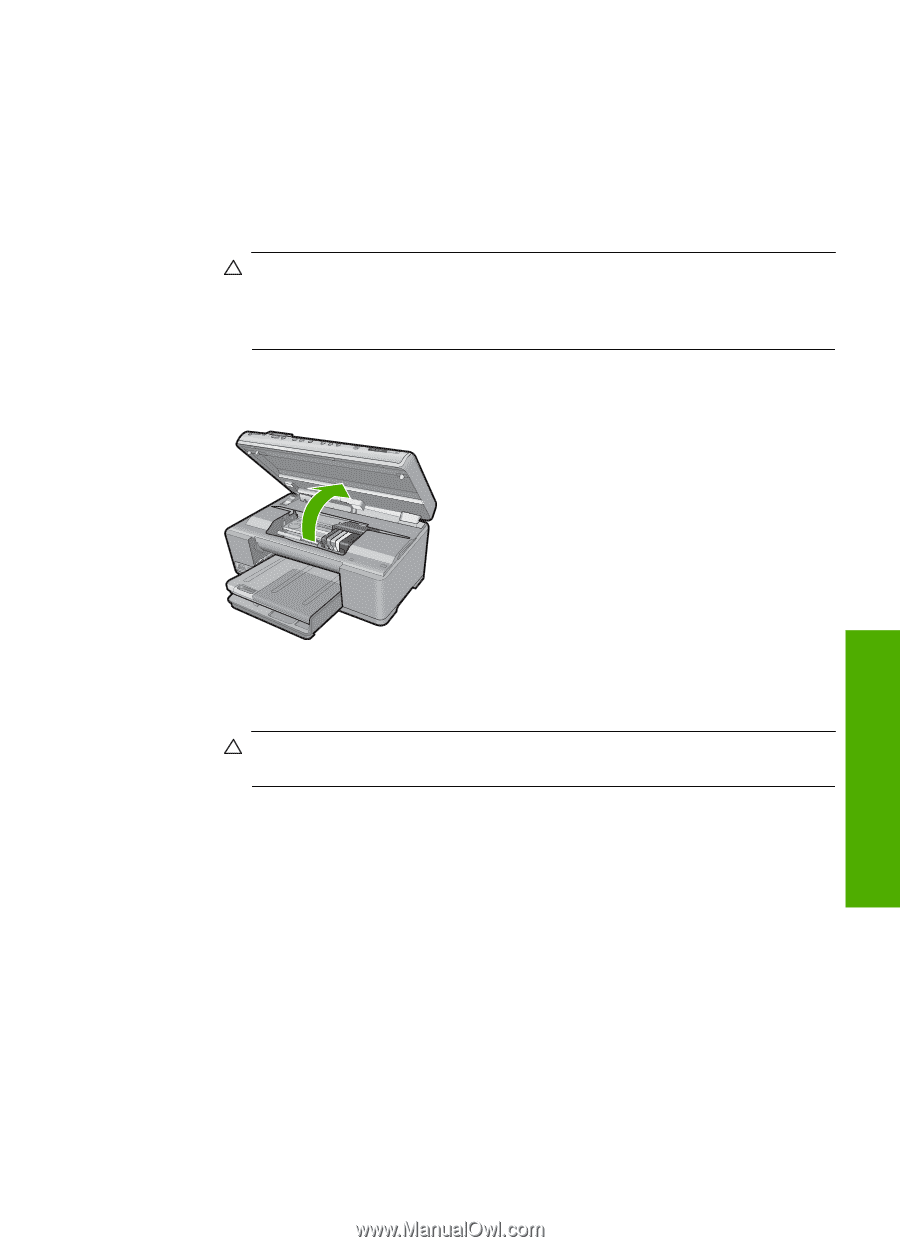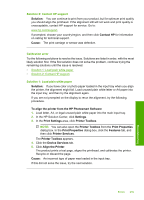HP Photosmart C6300 User Guide - Page 264
Solution 2: Remove objects blocking the path, CAUTION, Solution, To clear the print carriage
 |
View all HP Photosmart C6300 manuals
Add to My Manuals
Save this manual to your list of manuals |
Page 264 highlights
Solution 2: Remove objects blocking the path Solution: Remove any objects, such as paper, that are blocking the print carriage path. Then reset the product. To clear the print carriage 1. Leave the product on and then disconnect the power cord and the USB cable from the back of the product. CAUTION: Make sure the product is on before disconnecting the power cord. Failure to disconnect the power cord from the rear of the product can cause damage when removing jammed paper. Do not reconnect the power cord and USB cable until instructed to later. 2. Open the ink cartridge access door by lifting from the front center of the product, until the door locks into place. 3. Make note of where the print carriage is stuck and look for jammed paper. A paper jam can cause the error message and the print carriage to stall. CAUTION: Do not use any tools or other devices to remove jammed paper. Always use caution when removing jammed paper from inside the product. If the print carriage is stuck on the left side a. Check for any paper or object that may be restricting the print carriage. b. Move print carriage all the way to the right side. c. Check the paper path all the way to the left side and remove any paper still in the product. If the print carriage is stuck in the middle a. Check for any paper or object that may be restricting the print carriage. b. Move print carriage all the way to the left side. c. Check the paper path all the way to the right side and remove any paper still in the product. d. Move print carriage all the way to the right side. e. Check the paper path all the way to the left side and remove any paper still in the product. Errors 261 Troubleshooting