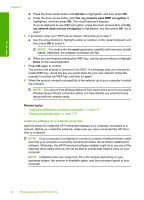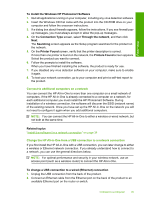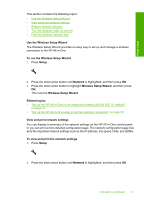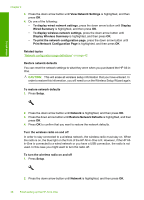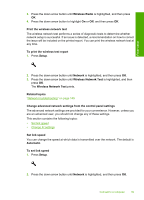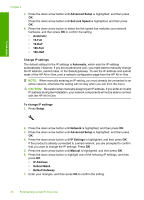HP Photosmart C6300 User Guide - Page 42
Wireless Network Test, Wireless Radio
 |
View all HP Photosmart C6300 manuals
Add to My Manuals
Save this manual to your list of manuals |
Page 42 highlights
3. Press the down arrow button until Wireless Radio is highlighted, and then press OK. 4. Press the down arrow button to highlight On or Off, and then press OK. Print the wireless network test The wireless network test performs a series of diagnostic tests to determine whether network setup is successful. If an issue is detected, a recommendation on how to correct the issue will be included on the printed report. You can print the wireless network test at any time. To print the wireless test report 1. Press Setup. Finish setup 2. Press the down arrow button until Network is highlighted, and then press OK. 3. Press the down arrow button until Wireless Network Test is highlighted, and then press OK. The Wireless Network Test prints. Related topics "Network troubleshooting" on page 149 Change advanced network settings from the control panel settings The advanced network settings are provided for your convenience. However, unless you are an advanced user, you should not change any of these settings. This section contains the following topics: • Set link speed • Change IP settings Set link speed You can change the speed at which data is transmitted over the network. The default is Automatic. To set link speed 1. Press Setup. 2. Press the down arrow button until Network is highlighted, and then press OK. Connect to a computer 39