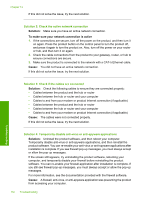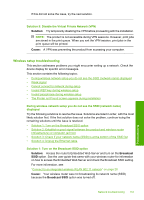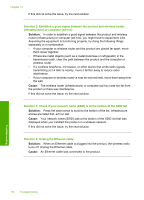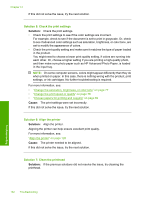HP Photosmart C6300 User Guide - Page 160
The Printer not Found screen appears during installation
 |
View all HP Photosmart C6300 manuals
Add to My Manuals
Save this manual to your list of manuals |
Page 160 highlights
The Printer not Found screen appears during installation Try the following solutions to resolve the issue. Solutions are listed in order, with the most likely solution first. If the first solution does not solve the problem, continue trying the remaining solutions until the issue is resolved. • Solution 1: Turn on the product • Solution 2: Temporarily disable the anti-virus or anti-spyware applications • Solution 3: Temporarily disable the open Virtual Private Network (VPN) session Solution 1: Turn on the product Solution: Turn on the product. Cause: The product was not turned on. If this did not solve the issue, try the next solution. Solution 2: Temporarily disable the anti-virus or anti-spyware applications Solution: Uninstall the product software, and then reboot your computer. Temporarily disable anti-virus or anti-spyware applications, and then reinstall the product software. You can re-enable your anti-virus or anti-spyware applications after installation is complete. If you see firewall pop-up messages, you must always accept or allow the pop-up messages. If the screen still appears, try uninstalling the product software, rebooting your computer, and temporarily disabling your firewall before reinstalling the product software. You can re-enable your firewall application after installation is complete. If you still see firewall pop-up messages, you must always accept or allow the pop-up messages. For more information, see the documentation provided with the firewall software. Cause: A firewall, anti-virus, or anti-spyware application was preventing the product from accessing your computer. If this did not solve the issue, try the next solution. Solution 3: Temporarily disable the open Virtual Private Network (VPN) session Solution: Temporarily disable the VPN before proceeding with the installation. NOTE: The product functionality will be limited during VPN sessions. Cause: An open VPN was preventing the product from accessing your computer. Network troubleshooting 157 Troubleshooting