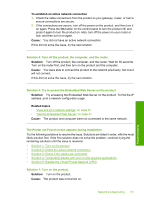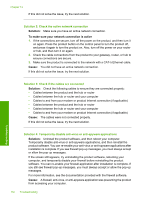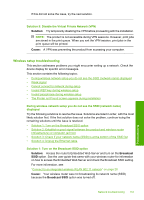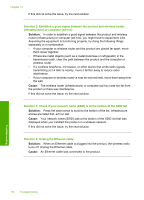HP Photosmart C6300 User Guide - Page 159
Solution 3: Enter your network name SSID carefully, Invalid WEP key during wireless setup
 |
View all HP Photosmart C6300 manuals
Add to My Manuals
Save this manual to your list of manuals |
Page 159 highlights
Chapter 14 If this did not solve the issue, try the next solution. Solution 3: Enter your network name (SSID) carefully Solution: Run the wireless setup process again and enter your network name (SSID) carefully. Remember that the SSID is case-sensitive. For more information, see: "Connect to an integrated wireless WLAN 802.11 network" on page 28 Cause: If you had manually entered your network name (SSID), you must have entered it incorrectly. If this did not solve the issue, try the next solution. Solution 4: Disable MAC address filtering on your wireless router Solution: Disable MAC address filtering on your wireless router until the product has successfully connected to your network. If you re-enable MAC address filtering on your wireless router, make sure the MAC address of the product is on the list of acceptable MAC addresses. Cause: The setting for MAC address filtering was enabled on your wireless router. Invalid WEP key during wireless setup Solution: During the wireless setup process, you might have entered the WEP key incorrectly. Some wireless routers provide up to four WEP keys. The product uses the first WEP key (selected by the wireless router as the default WEP key). Run the wireless setup process again and be sure to use the first WEP key provided by the wireless router. Enter the WEP key exactly as it appears in the wireless router settings. The WEP key is case sensitive. If you do not know the WEP key, see the documentation that came with your wireless router for information on how to access the router's Embedded Web Server. You can find the WEP key by logging onto the router's Embedded Web Server using a computer on the wireless network. Cause: If you were using WEP security, you must have entered the WEP key incorrectly during the wireless setup process. Invalid passphrase during wireless setup Solution: Run the wireless setup process again and enter the correct passphrase. The passphrase is case-sensitive. Cause: During the wireless setup process, you had entered the WPA passphrase incorrectly. Troubleshooting 156 Troubleshooting