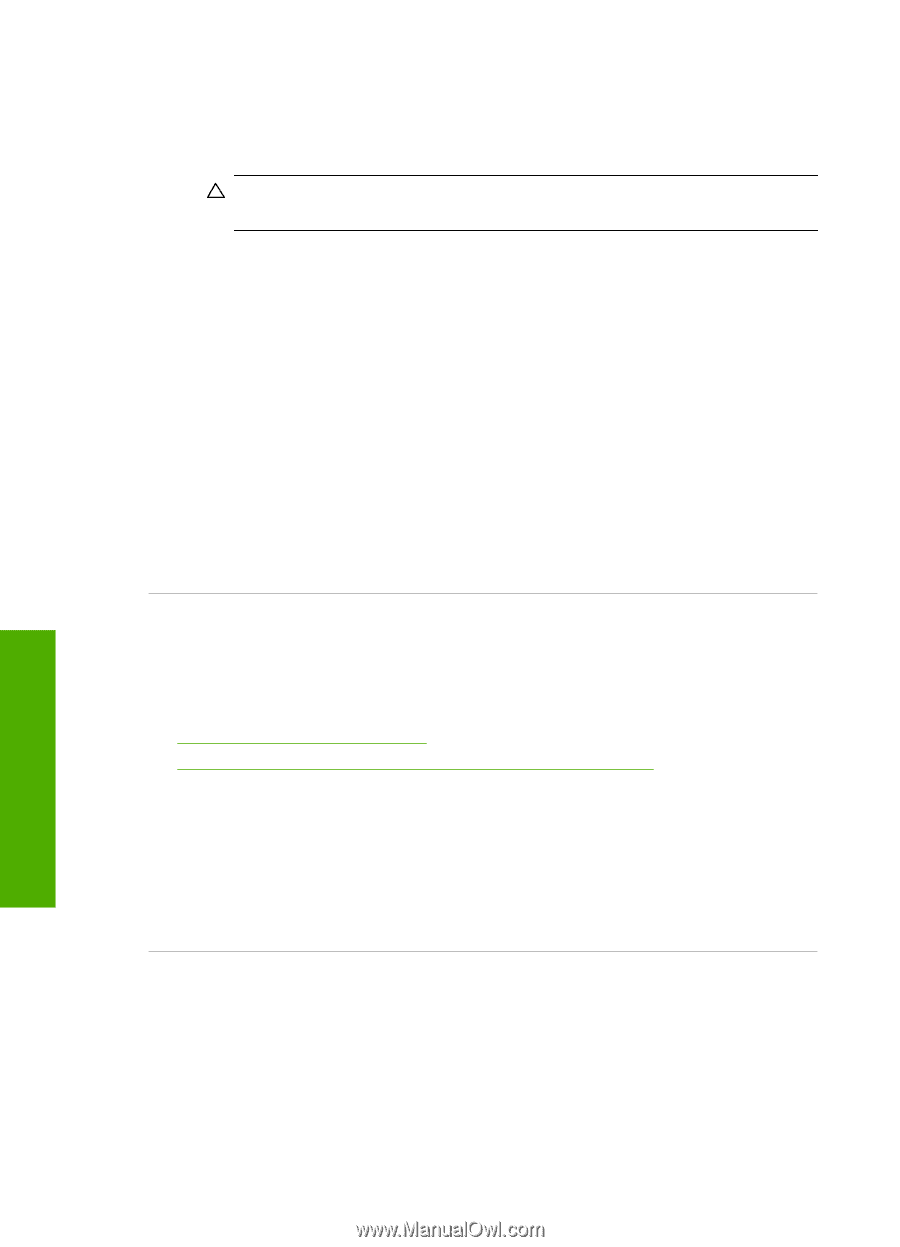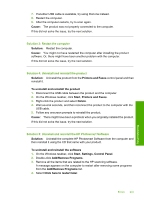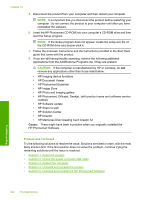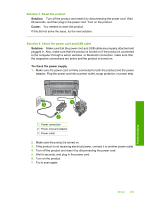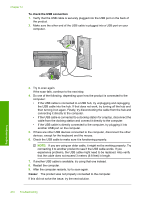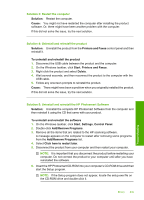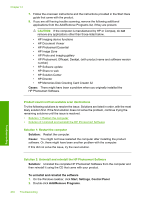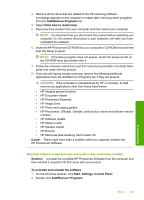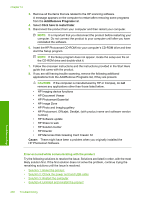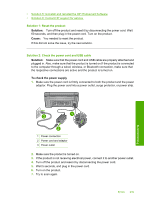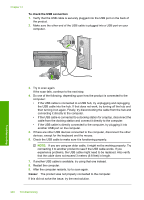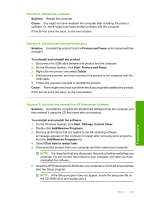HP Photosmart C6300 User Guide - Page 239
Product could not find available scan destinations, CAUTION, Solution 1: Restart the computer
 |
View all HP Photosmart C6300 manuals
Add to My Manuals
Save this manual to your list of manuals |
Page 239 highlights
Chapter 14 7. Follow the onscreen instructions and the instructions provided in the Start Here guide that came with the product. 8. If you are still having trouble scanning, remove the following additional applications from the Add/Remove Programs list, if they are present. CAUTION: If the computer is manufactured by HP or Compaq, do not remove any applications other than those listed below. • HP Imaging device functions • HP Document Viewer • HP Photosmart Essential • HP Image Zone • HP Photo and imaging gallery • HP Photosmart, Officejet, Deskjet, (with product name and software version number) • HP Software update • HP Share to web • HP Solution Center • HP Director • HP Memories Disk Greeting Card Creator 32 Cause: There might have been a problem when you originally installed the HP Photosmart Software. Product could not find available scan destinations Try the following solutions to resolve the issue. Solutions are listed in order, with the most likely solution first. If the first solution does not solve the problem, continue trying the remaining solutions until the issue is resolved. • Solution 1: Restart the computer • Solution 2: Uninstall and reinstall the HP Photosmart Software Solution 1: Restart the computer Solution: Restart the computer. Cause: You might not have restarted the computer after installing the product software. Or, there might have been another problem with the computer. If this did not solve the issue, try the next solution. Troubleshooting Solution 2: Uninstall and reinstall the HP Photosmart Software Solution: Uninstall the complete HP Photosmart Software from the computer and then reinstall it using the CD that came with your product. To uninstall and reinstall the software 1. On the Windows taskbar, click Start, Settings, Control Panel. 2. Double-click Add/Remove Programs. 236 Troubleshooting