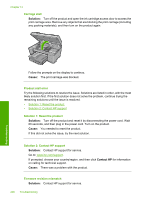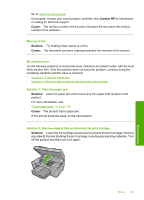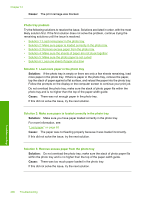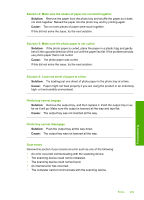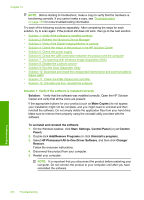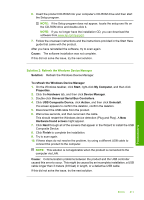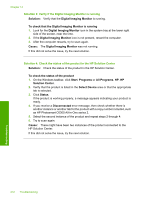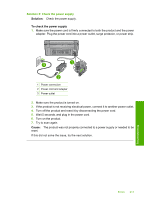HP Photosmart C6300 User Guide - Page 211
Photo tray problem, Make sure you have paper loaded correctly in the photo tray.
 |
View all HP Photosmart C6300 manuals
Add to My Manuals
Save this manual to your list of manuals |
Page 211 highlights
Chapter 14 Cause: The print carriage was blocked. Photo tray problem Try the following solutions to resolve the issue. Solutions are listed in order, with the most likely solution first. If the first solution does not solve the problem, continue trying the remaining solutions until the issue is resolved. • Solution 1: Load more paper in the photo tray • Solution 2: Make sure paper is loaded correctly in the photo tray • Solution 3: Remove excess paper from the photo tray • Solution 4: Make sure the sheets of paper are not stuck together • Solution 5: Make sure the photo paper is not curled • Solution 6: Load one sheet of paper at a time Solution 1: Load more paper in the photo tray Solution: If the photo tray is empty or there are only a few sheets remaining, load more paper in the photo tray. If there is paper in the photo tray, remove the paper, tap the stack of paper against a flat surface, and reload the paper into the photo tray. Follow the prompts on the display or the computer screen to continue your print job. Do not overload the photo tray; make sure the stack of photo paper fits within the photo tray and is no higher than the top of the paper-width guide. Cause: There was not enough paper in the photo tray. If this did not solve the issue, try the next solution. Solution 2: Make sure paper is loaded correctly in the photo tray Solution: Make sure you have paper loaded correctly in the photo tray. For more information, see: "Load paper" on page 63 Cause: The paper was not feeding properly because it was loaded incorrectly. If this did not solve the issue, try the next solution. Solution 3: Remove excess paper from the photo tray Solution: Do not overload the photo tray; make sure the stack of photo paper fits within the photo tray and is no higher than the top of the paper-width guide. Cause: There was too much paper loaded in the photo tray. If this did not solve the issue, try the next solution. Troubleshooting 208 Troubleshooting