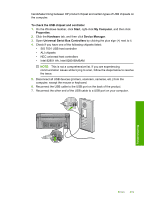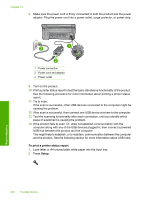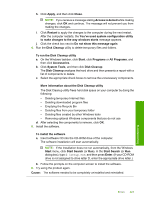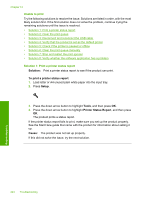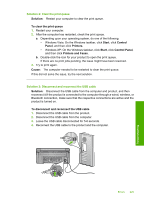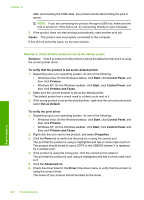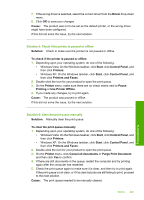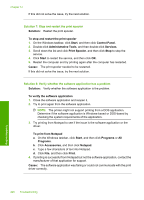HP Photosmart C6300 User Guide - Page 227
Unable to print, Solution 1: Print a printer status report
 |
View all HP Photosmart C6300 manuals
Add to My Manuals
Save this manual to your list of manuals |
Page 227 highlights
Chapter 14 Unable to print Try the following solutions to resolve the issue. Solutions are listed in order, with the most likely solution first. If the first solution does not solve the problem, continue trying the remaining solutions until the issue is resolved. • Solution 1: Print a printer status report • Solution 2: Clear the print queue • Solution 3: Disconnect and reconnect the USB cable • Solution 4: Verify that the product is set as the default printer • Solution 5: Check if the printer is paused or offline • Solution 6: Clear the print queue manually • Solution 7: Stop and restart the print spooler • Solution 8: Verify whether the software application has a problem Solution 1: Print a printer status report Solution: Print a printer status report to see if the product can print. To print a printer status report 1. Load letter or A4 unused plain white paper into the input tray. 2. Press Setup. 3. Press the down arrow button to highlight Tools, and then press OK. 4. Press the down arrow button to highlight Printer Status Report, and then press OK. The product prints a status report. If the printer status report fails to print, make sure you set up the product properly. See the Start Here guide that came with the product for information about setting it up. Cause: The product was not set up properly. If this did not solve the issue, try the next solution. 224 Troubleshooting Troubleshooting