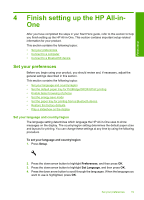HP Photosmart C6300 User Guide - Page 17
Help Menu, Enter text using the visual keyboard - scanner error
 |
View all HP Photosmart C6300 manuals
Add to My Manuals
Save this manual to your list of manuals |
Page 17 highlights
Chapter 2 Tools Preferences Bluetooth Help Menu The Help Menu provides quick access to key help topics. It is available if you press Help when the Home screen is showing on the display. If you select one of the first five topics, the help appears on the display. If you select one of the remaining topics, the help appears on your computer. The following options are available. Use Control Panel Insert Ink Cartridges Load Paper in Photo Tray Load Paper in Main Tray Load Original on Scanner How Do I... Error Messages General Troubleshooting Networking Troubleshooting Use Memory Card Get Support Enter text using the visual keyboard You can enter text or symbols by using the visual keyboard that automatically appears on the display when you need to enter text. For example, the visual keyboard automatically appears when you are setting up a wired or wireless network, or the Bluetooth device name. To enter text using the visual keyboard 1. To select a letter, number, or symbol in the visual keyboard, press the arrows on the directional pad to highlight the appropriate selection. To enter lowercase letters, uppercase letters, numbers, and symbols • To enter lowercase letters, select the abc button on the visual keyboard, and then press OK. • To enter uppercase letters, select the ABC button on the visual keyboard, and then press OK. Overview 14 HP All-in-One overview