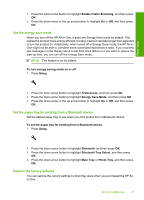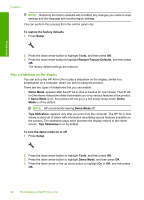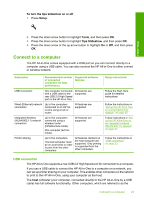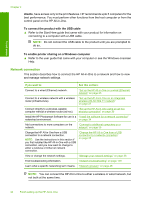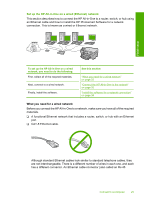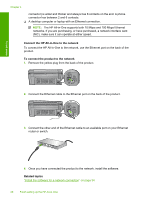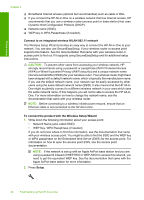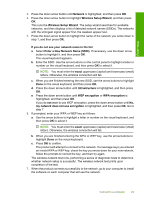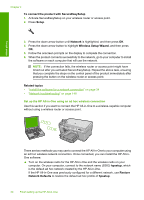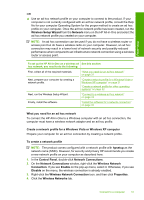HP Photosmart C6300 User Guide - Page 29
The HP All-in-One supports both 10 Mbps and 100 Mbps Ethernet
 |
View all HP Photosmart C6300 manuals
Add to My Manuals
Save this manual to your list of manuals |
Page 29 highlights
Finish setup Chapter 4 connector) is wider and thicker and always has 8 contacts on the end. A phone connector has between 2 and 6 contacts. ❑ A desktop computer or laptop with an Ethernet connection. NOTE: The HP All-in-One supports both 10 Mbps and 100 Mbps Ethernet networks. If you are purchasing, or have purchased, a network interface card (NIC), make sure it can operate at either speed. Connect the HP All-in-One to the network To connect the HP All-in-One to the network, use the Ethernet port on the back of the product. To connect the product to the network 1. Remove the yellow plug from the back of the product. 2. Connect the Ethernet cable to the Ethernet port on the back of the product. 3. Connect the other end of the Ethernet cable to an available port on your Ethernet router or switch. 4. Once you have connected the product to the network, install the software. Related topics "Install the software for a network connection" on page 34 26 Finish setting up the HP All-in-One