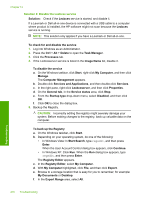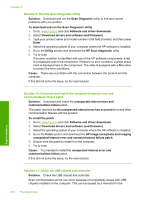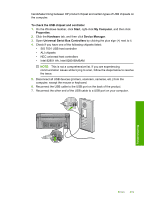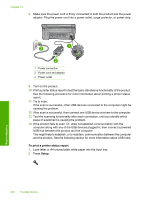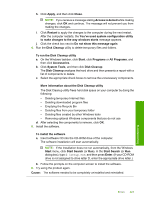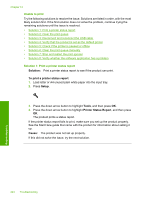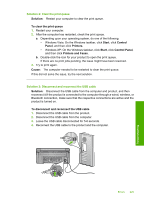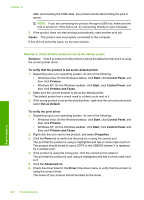HP Photosmart C6300 User Guide - Page 224
Printer Status Report - compatible with windows 8
 |
View all HP Photosmart C6300 manuals
Add to My Manuals
Save this manual to your list of manuals |
Page 224 highlights
3. Press the down arrow button to highlight Tools, and then press OK. 4. Press the down arrow button to highlight Printer Status Report, and then press OK. The product prints a status report. More information about using a USB hub • Verify that the USB hub is a powered hub and the power adapter is plugged in. Some powered hubs do not include the power adapter as a standard item. • The hub must be plugged into a power source. • Some hubs cannot handle more than four full-power USB devices. You can connect a maximum of five hubs to the system. • If the product has trouble with a hub when the hubs are connected together, or there are more than four devices on the hub, connect the product to the hub that is directly connected to the computer (unless there are known issues). Cause: There was a compatibility issue with USB chipsets installed on the computer. If this did not solve the issue, try the next solution. Solution 12: Uninstall and then reinstall the software Solution: Uninstall the software completely, and then reinstall it. To uninstall the software and reset the product 1. Disconnect and reset the product. To disconnect and reset the product a. Make sure the product is turned on. b. Press the On button to turn off the product. c. Disconnect the power cord from the back of the product. d. Reconnect the power cord to the back of the product. e. Press the On button to turn on the product. 2. Uninstall the software completely. NOTE: It is important that you follow the uninstall procedure carefully to ensure you have removed the software completely from the computer, before reinstalling it. To uninstall the software completely a. On the Windows taskbar, click Start, Settings, Control Panel, (or just Control Panel). b. Double-click Add/Remove Programs (or click Uninstall a program). Errors 221 Troubleshooting