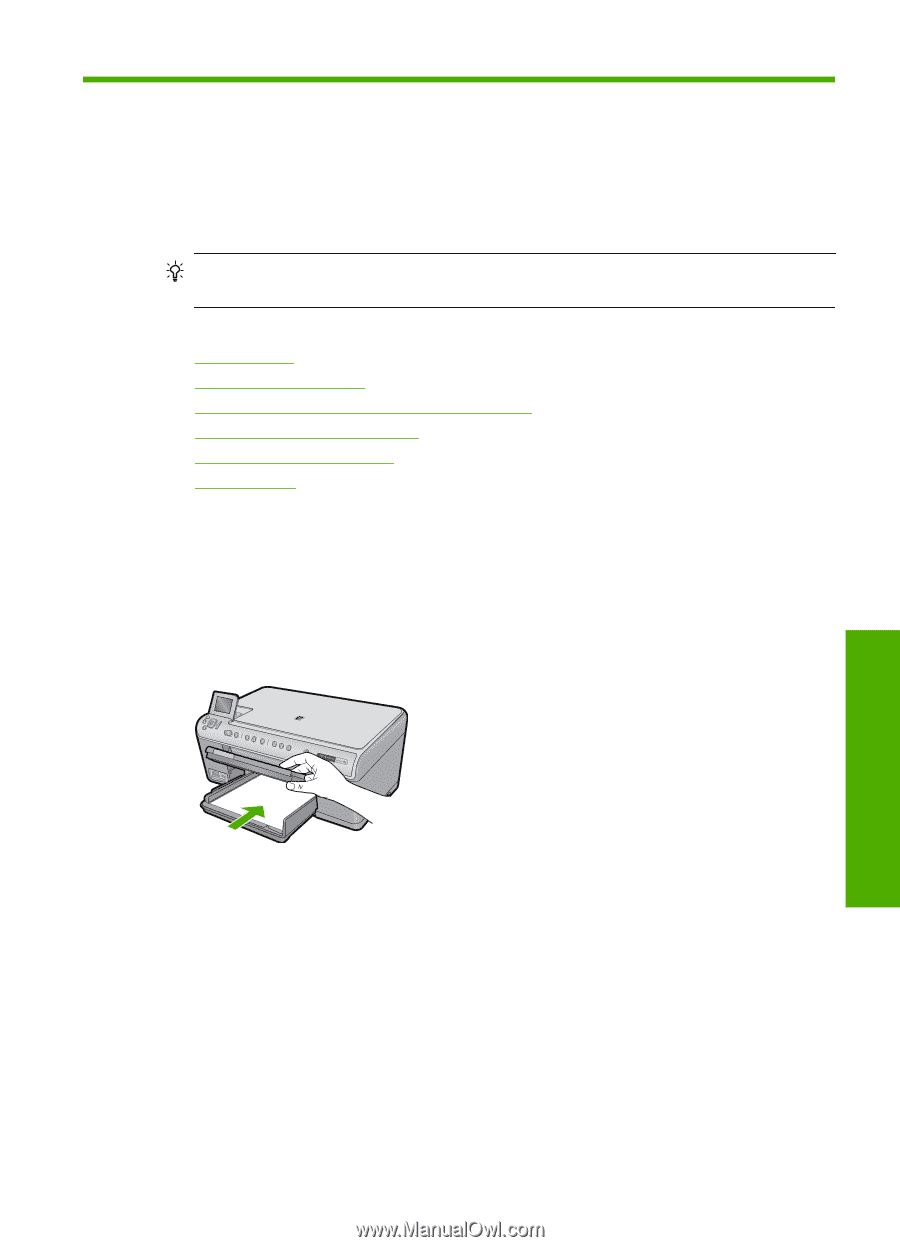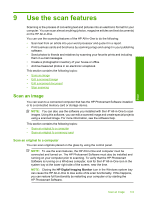HP Photosmart C6300 User Guide - Page 110
Use the copy features, Make a copy
 |
View all HP Photosmart C6300 manuals
Add to My Manuals
Save this manual to your list of manuals |
Page 110 highlights
10 Use the copy features The HP All-in-One enables you to produce high-quality color and black-and-white copies on a variety of paper types, including transparencies. You can enlarge or reduce the size of an original to fit a specific paper size, adjust the darkness of the copy, and use special features to make high-quality copies of photos, including borderless copies. TIP: For the best copy performance on standard copy projects, set the paper size to Letter or A4, the paper type to Plain Paper, and the copy quality to Fast. This section contains the following topics: • Make a copy • Preview your copy job • Change the copy settings for the current job • Change default copy settings • Perform special copy jobs • Stop copying Make a copy You can make quality copies from the control panel. To make a copy from the control panel 1. Make sure you have paper loaded in the input tray. Make a copy 107 Copy