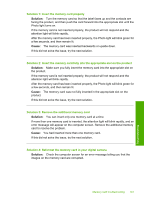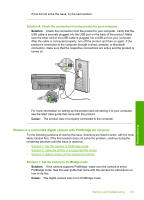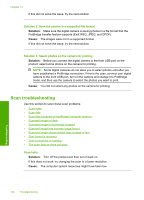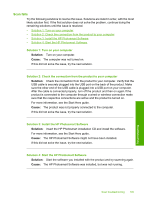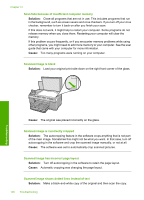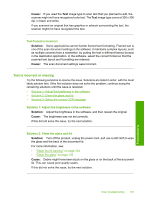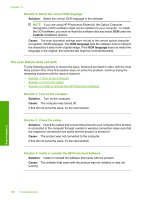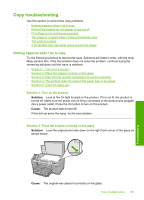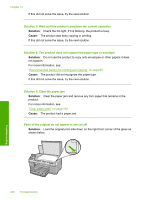HP Photosmart C6300 User Guide - Page 199
Scan fails because of insufficient computer memory, Scanned image has incorrect layout - user manual
 |
View all HP Photosmart C6300 manuals
Add to My Manuals
Save this manual to your list of manuals |
Page 199 highlights
Chapter 14 Scan fails because of insufficient computer memory Solution: Close all programs that are not in use. This includes programs that run in the background, such as screen savers and virus checkers. If you turn off your virus checker, remember to turn it back on after you finish your scan. If this does not work, it might help to restart your computer. Some programs do not release memory when you close them. Restarting your computer will clear the memory. If this problem occurs frequently, or if you encounter memory problems while using other programs, you might need to add more memory to your computer. See the user guide that came with your computer for more information. Cause: Too many programs were running on your computer. Scanned image is blank Solution: Load your original print side down on the right front corner of the glass. Cause: The original was placed incorrectly on the glass. Scanned image is incorrectly cropped Solution: The autocropping feature in the software crops anything that is not part of the main image. Sometimes this might not be what you want. In that case, turn off autocropping in the software and crop the scanned image manually, or not at all. Cause: The software was set to automatically crop scanned pictures. Scanned image has incorrect page layout Solution: Turn off autocropping in the software to retain the page layout. Cause: Automatic cropping was changing the page layout. Scanned image shows dotted lines instead of text Solution: Make a black-and-white copy of the original and then scan the copy. 196 Troubleshooting Troubleshooting