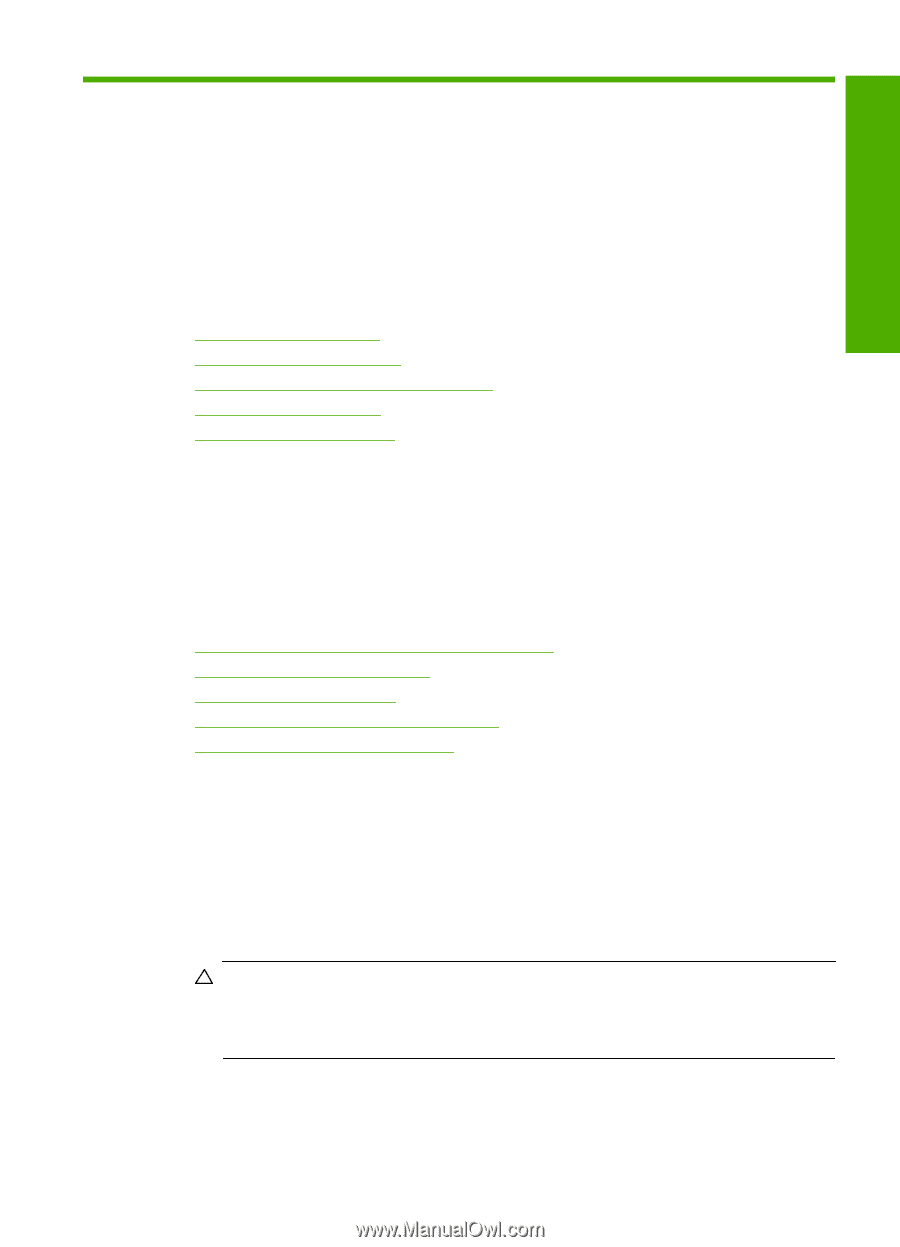HP Photosmart C6300 User Guide - Page 124
Maintain the HP All-in-One, Work with ink cartridges, Information on ink cartridges and - printhead
 |
View all HP Photosmart C6300 manuals
Add to My Manuals
Save this manual to your list of manuals |
Page 124 highlights
Maintain the HP All-in-One 12 Maintain the HP All-in-One The HP All-in-One requires little maintenance. Sometimes you might want to clean the glass and lid backing to remove surface dust and ensure that your copies and scans remain clear. You will also need to replace ink cartridges, clean the printhead assembly, or align the printer from time to time. This section provides instructions for keeping the HP All-in-One in top working condition. Perform these simple maintenance procedures as necessary. This section contains the following topics: • Work with ink cartridges • Print a printer status report • Print and evaluate a print quality report • Clean the HP All-in-One • Turn off the HP All-in-One Work with ink cartridges To ensure the best print quality from the HP All-in-One, you will need to perform some simple maintenance procedures. This section provides guidelines for handling the ink cartridges, instructions for replacing the ink cartridges, and aligning and cleaning the printhead. This section contains the following topics: • Information on ink cartridges and the printhead • Check the estimated ink levels • Replace the ink cartridges • Remove ink from your skin and clothing • Advanced printhead maintenance Information on ink cartridges and the printhead The following tips help maintain HP ink cartridges and ensure consistent print quality. • Make sure you follow the instructions in the Start Here guide for installing the printhead and the ink cartridges for the first time. The instructions in this online help are for replacing ink cartridges, and are not intended for first time installation. • If you need to replace an ink cartridge, wait until you have the new ink cartridge available to install before removing the old cartridge. CAUTION: Wait until you have a new ink cartridge available before removing the old ink cartridge. Do not leave the ink cartridge outside of the product for an extended period of time. This can result in damage to both the product and the ink cartridge. • Keep all ink cartridges in the original sealed packages until they are needed. Work with ink cartridges 121