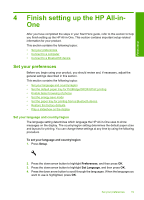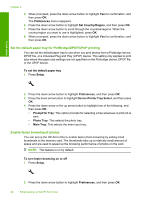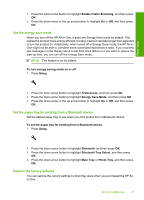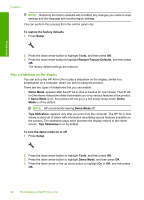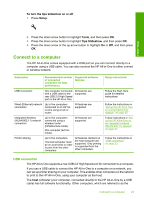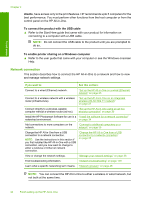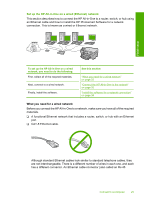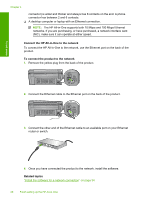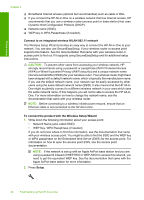HP Photosmart C6300 User Guide - Page 26
Connect to a computer, USB connection, To turn the tips slideshow on or off, Setup, Tools
 |
View all HP Photosmart C6300 manuals
Add to My Manuals
Save this manual to your list of manuals |
Page 26 highlights
To turn the tips slideshow on or off 1. Press Setup. Finish setup 2. Press the down arrow button to highlight Tools, and then press OK. 3. Press the down arrow button to highlight Tips Slideshow, and then press OK. 4. Press the down arrow or the up arrow button to highlight On or Off, and then press OK. Connect to a computer The HP All-in-One comes equipped with a USB port so you can connect directly to a computer using a USB cable. You can also connect the HP All-in-One to either a wired or wireless network. Description Recommended number of connected computers for best performance Supported software features USB connection One computer connected with a USB cable to the rear USB 2.0 High Speed port on the HP All-in-One. All features are supported. Wired (Ethernet) network connection Up to five computers connected to an HP Allin-One using a hub or router. All features are supported. Integrated Wireless (WLAN 802.11) network connection Up to five computers connected using a wireless router (infrastructure mode). One computer (ad hoc mode). All features are supported. Printer sharing Up to five computers. The host computer must be on at all times in order to print from the other computers. All features resident on the host computer are supported. Only printing is supported from the other computers. Setup instructions Follow the Start Here guide for detailed instructions. Follow the instructions in "Set up the HP All-in-One on a wired (Ethernet) network" on page 25. Follow instructions in "Set up the HP All-in-One on an integrated wireless (WLAN 802.11) network" on page 27. Follow the instructions in "USB connection" on page 23. USB connection The HP All-in-One supports a rear USB 2.0 High Speed port for connection to a computer. If you use a USB cable to connect the HP All-in-One to a computer on a network, you can set up printer sharing on your computer. This enables other computers on the network to print to the HP All-in-One, using your computer as the host. The host computer (your computer, connected directly to the HP All-in-One by a USB cable) has full software functionality. Other computers, which are referred to as the Connect to a computer 23