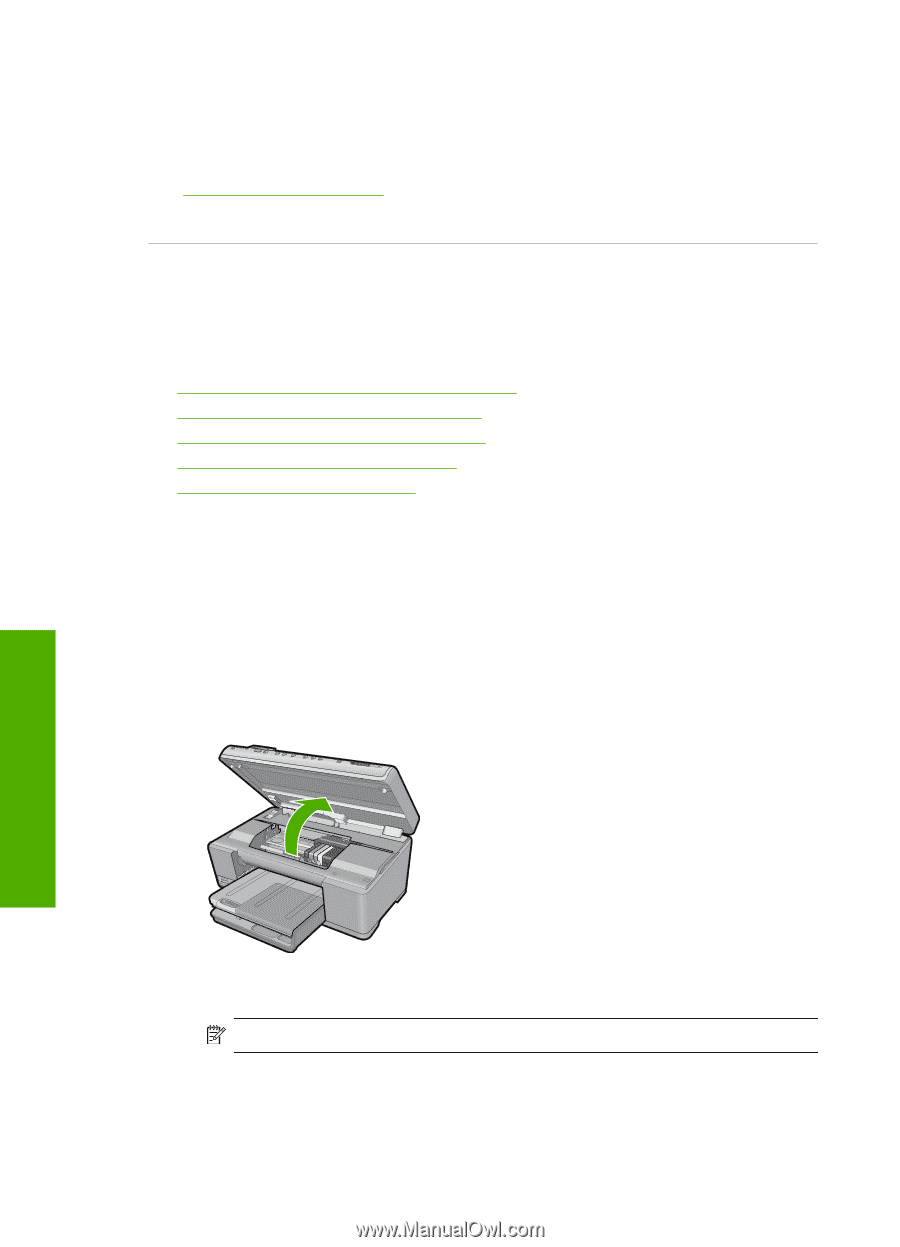HP Photosmart C6300 User Guide - Page 269
Ink cartridge problem, Solution 5: Contact HP support
 |
View all HP Photosmart C6300 manuals
Add to My Manuals
Save this manual to your list of manuals |
Page 269 highlights
Chapter 14 Ink level warnings and indicators provide estimates for planning purposes only. When you receive an ink alert message, consider having replacement ink cartridges available to avoid possible printing delays. For more information, see: "Replace the ink cartridges" on page 123 Cause: The indicated ink cartridges did not have enough ink to print properly. Ink cartridge problem Try the following solutions to resolve the issue. Solutions are listed in order, with the most likely solution first. If the first solution does not solve the problem, continue trying the remaining solutions until the issue is resolved. • Solution 1: Install the ink cartridges correctly • Solution 2: Clean the electrical contacts • Solution 3: Close the print carriage latch • Solution 4: Replace the ink cartridge • Solution 5: Contact HP support Solution 1: Install the ink cartridges correctly Solution: Make sure all of the ink cartridges are properly installed. Refer to the following steps to resolve this error. To make sure the ink cartridges are properly installed 1. Make sure the product is turned on. 2. Open the ink cartridge access door by lifting from the front right of the product, until the door locks into place. Troubleshooting The print carriage moves to the center of the product. NOTE: Wait until the print carriage stops moving before proceeding. 266 Troubleshooting