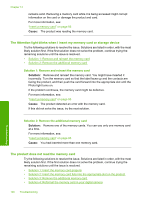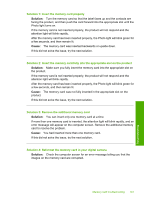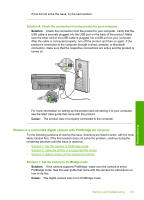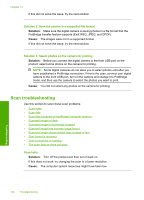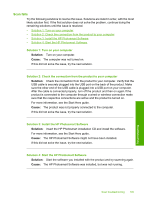HP Photosmart C6300 User Guide - Page 193
The Attention light blinks when I insert my memory card or storage device
 |
View all HP Photosmart C6300 manuals
Add to My Manuals
Save this manual to your list of manuals |
Page 193 highlights
Chapter 14 remains solid. Removing a memory card while it is being accessed might corrupt information on the card or damage the product and card. For more information, see: "Insert a memory card" on page 93 Cause: The product was reading the memory card. The Attention light blinks when I insert my memory card or storage device Try the following solutions to resolve the issue. Solutions are listed in order, with the most likely solution first. If the first solution does not solve the problem, continue trying the remaining solutions until the issue is resolved. • Solution 1: Remove and reinsert the memory card • Solution 2: Remove the additional memory card Solution 1: Remove and reinsert the memory card Solution: Remove and reinsert the memory card. You might have inserted it incorrectly. Turn the memory card so that the label faces up and the contacts are facing the product, and then push the card forward into the appropriate slot until the Photo light turns on. If the problem continues, the memory card might be defective. For more information, see: "Insert a memory card" on page 93 Cause: The product detected an error with the memory card. If this did not solve the issue, try the next solution. Troubleshooting Solution 2: Remove the additional memory card Solution: Remove one of the memory cards. You can use only one memory card at a time. For more information, see: "Insert a memory card" on page 93 Cause: You had inserted more than one memory card. The product does not read the memory card Try the following solutions to resolve the issue. Solutions are listed in order, with the most likely solution first. If the first solution does not solve the problem, continue trying the remaining solutions until the issue is resolved. • Solution 1: Insert the memory card properly • Solution 2: Insert the memory card fully into the appropriate slot on the product • Solution 3: Remove the additional memory card • Solution 4: Reformat the memory card in your digital camera 190 Troubleshooting