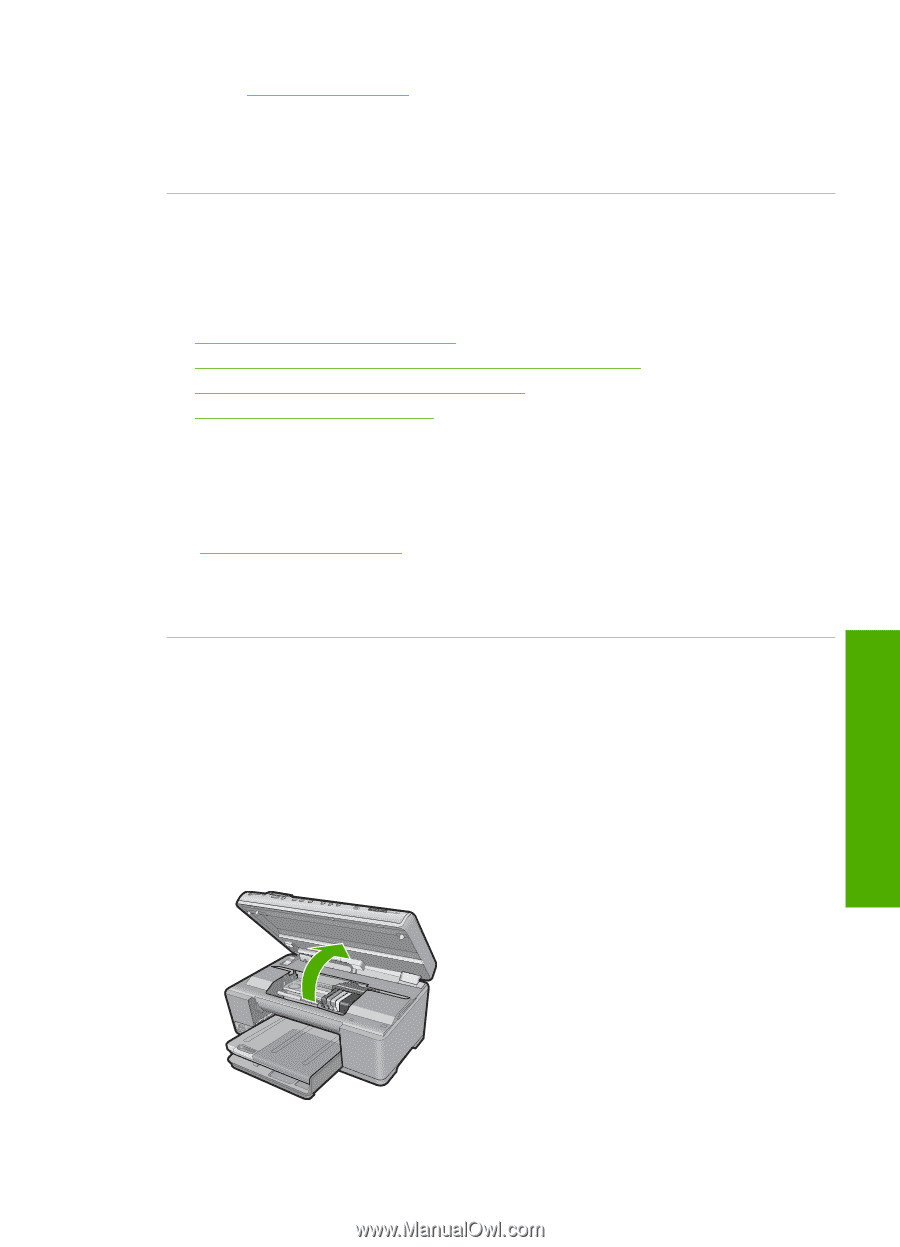HP Photosmart C6300 User Guide - Page 296
Ink cartridge is missing, incorrectly installed, or not intended for your product
 |
View all HP Photosmart C6300 manuals
Add to My Manuals
Save this manual to your list of manuals |
Page 296 highlights
Go to: www.hp.com/support. If prompted, choose your country/region, and then click Contact HP for information on calling for technical support. Cause: The sensor was defective. Ink cartridge is missing, incorrectly installed, or not intended for your product Try the following solutions to resolve the issue. Solutions are listed in order, with the most likely solution first. If the first solution does not solve the problem, continue trying the remaining solutions until the issue is resolved. • Solution 1: Insert all ink cartridges • Solution 2: Check if all ink cartridges are properly installed • Solution 3: Clean the ink cartridge contacts • Solution 4: Contact HP support Solution 1: Insert all ink cartridges Solution: Make sure all of the ink cartridges are inserted. For more information, see: "Replace the ink cartridges" on page 123 Cause: One or more ink cartridges were missing. If this did not solve the issue, try the next solution. Solution 2: Check if all ink cartridges are properly installed Solution: Make sure all of the ink cartridges are properly installed. Refer to the following steps to resolve this error. To make sure the ink cartridges are properly installed 1. Make sure the product is turned on. 2. Open the ink cartridge access door by lifting from the front right of the product, until the door locks into place. Errors 293 Troubleshooting