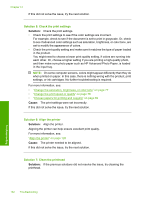HP Photosmart C6300 User Guide - Page 169
Printouts have horizontal streaks or lines, Cause, Solution, Maximum dpi
 |
View all HP Photosmart C6300 manuals
Add to My Manuals
Save this manual to your list of manuals |
Page 169 highlights
Chapter 14 plan to use immediately. When you have finished printing, return any unused photo paper to the plastic bag. This will prevent the photo paper from curling. For more information, see: • "Recommended papers for printing and copying" on page 60 • "Information on paper" on page 159 Cause: The wrong kind of paper was loaded in the input tray. If this did not solve the issue, try the next solution. Solution 2: Use a higher print quality setting Solution: Check the print quality setting and make sure it is not set too low. Print the image with a high print quality setting, such as Best or Maximum dpi. For more information, see: • "Change the print speed or quality" on page 76 • "Print using Maximum dpi" on page 82 Cause: The print quality setting was set too low. If this did not solve the issue, try the next solution. Solution 3: Rotate the image Solution: If the problem persists, use the software you installed with the product or another software application to rotate your image 180 degrees so that the light blue, gray, or brown hues in your image do not print at the bottom of the page. For more information, see: "Change the page orientation" on page 76 Cause: The photo image had odd hues printed near the bottom of the page. Printouts have horizontal streaks or lines Try the following solutions if your printout has lines, streaks, or marks on it that run across the width of the page. • Solution 1: Make sure the paper is loaded correctly • Solution 2: Use a higher print quality setting • Solution 3: Align the printer • Solution 4: Clean the printhead • Solution 5: Check the ink levels • Solution 6: Contact HP support Troubleshooting 166 Troubleshooting