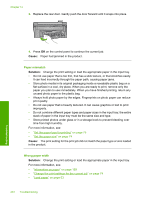HP Photosmart C6300 User Guide - Page 255
Solution 4: Clean the paper feed rollers with the HP Paper Feed Cleaning Kit
 |
View all HP Photosmart C6300 manuals
Add to My Manuals
Save this manual to your list of manuals |
Page 255 highlights
Chapter 14 For more information, see: • "Set the paper type for printing" on page 75 • "Change the print speed or quality" on page 76 • "Print using Maximum dpi" on page 82 Cause: The paper type or print quality settings were set incorrectly. If this did not solve the issue, try the next solution. Solution 4: Clean the paper feed rollers with the HP Paper Feed Cleaning Kit Solution: Some inkjet products require a special kit, called the HP Paper Feed Cleaning Kit, to clean the paper feed rollers and resolve this issue. To see if this affects your product, go to: www.hp.com/support. Search for "HP Paper Feed Cleaning Kit" for more information about this kit and to check whether it is required for your product. Cause: The paper feed rollers were dirty and needed to be cleaned with the HP Paper Feed Cleaning Kit. If this did not solve the issue, try the next solution. Solution 5: Clean the rollers Solution: Clean the rollers. Make sure you have the following materials available: • Lint-free cloth, or any soft material that will not come apart or leave fibers. • Distilled, filtered, or bottled water. To clean the rollers 1. Turn off the product and remove the power cord. 2. Press in the tab on the left side of the rear door to release the door. Remove the door by pulling it away from the product. Troubleshooting 3. Dip the lint-free cloth into the purified or distilled water, and squeeze any excess water from it. 4. Clean the rubber rollers to remove any dust or dirt buildup. 5. Replace the rear door. Gently push the door forward until it snaps into place. 252 Troubleshooting