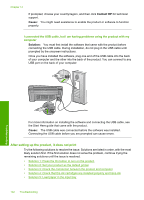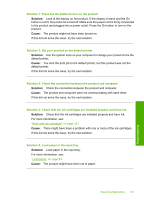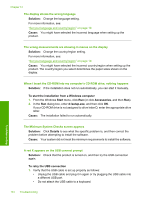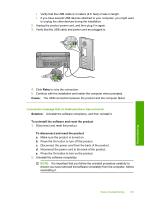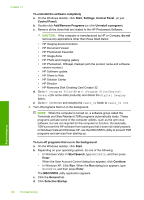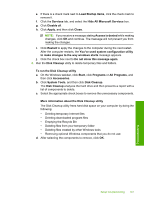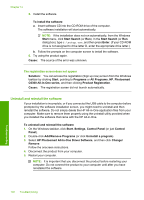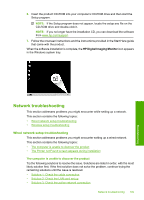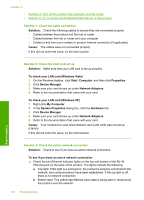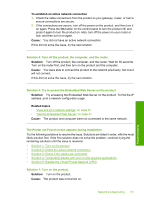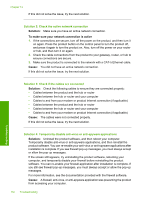HP Photosmart C6300 User Guide - Page 150
Hide All Microsoft Services, Load Startup Items - download
 |
View all HP Photosmart C6300 manuals
Add to My Manuals
Save this manual to your list of manuals |
Page 150 highlights
e. If there is a check mark next to Load Startup Items, click the check mark to remove it. f. Click the Services tab, and select the Hide All Microsoft Services box. g. Click Disable all. h. Click Apply, and then click Close. NOTE: If you receive a message stating Access is denied while making changes, click OK and continue. The message will not prevent you from making the changes. i. Click Restart to apply the changes to the computer during the next restart. After the computer restarts, the You've used system configuration utility to make changes to the way windows starts message appears. j. Click the check box next to Do not show this message again. 4. Run the Disk Cleanup utility to delete temporary files and folders. To run the Disk Cleanup utility a. On the Windows taskbar, click Start, click Programs or All Programs, and then click Accessories. b. Click System Tools, and then click Disk Cleanup. The Disk Cleanup analyzes the hard drive and then presents a report with a list of components to delete. c. Select the appropriate check boxes to remove the unnecessary components. More information about the Disk Cleanup utility The Disk Cleanup utility frees hard disk space on your computer by doing the following: • Deleting temporary Internet files • Deleting downloaded program files • Emptying the Recycle Bin • Deleting files from your temporary folder • Deleting files created by other Windows tools • Removing optional Windows components that you do not use d. After selecting the components to remove, click OK. Setup troubleshooting 147 Troubleshooting