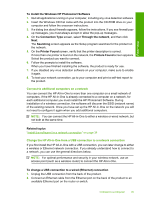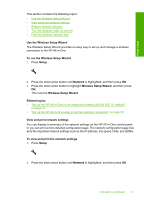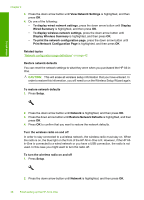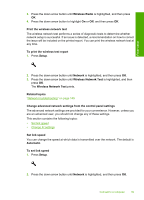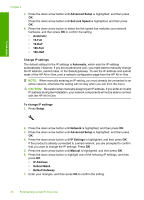HP Photosmart C6300 User Guide - Page 43
Change IP settings, Set Link Speed - manual
 |
View all HP Photosmart C6300 manuals
Add to My Manuals
Save this manual to your list of manuals |
Page 43 highlights
Finish setup Chapter 4 3. Press the down arrow button until Advanced Setup is highlighted, and then press OK. Press the down arrow button until Set Link Speed is highlighted, and then press OK. 4. Press the down arrow button to select the link speed that matches your network hardware, and then press OK to confirm the setting. • Automatic • 10-Full • 10-Half • 100-Full • 100-Half Change IP settings The default setting for the IP settings is Automatic, which sets the IP settings automatically. However, if you are an advanced user, you might want to manually change the IP address, subnet mask, or the default gateway. To see the IP address and subnet mask of the HP All-in-One, print a network configuration page from the HP All-in-One. NOTE: When manually entering an IP setting, you must already be connected to an active network, otherwise the setting will not stay when you exit from the menu. CAUTION: Be careful when manually assigning an IP address. If you enter an invalid IP address during the installation, your network components will not be able to connect with the HP All-in-One. To change IP settings 1. Press Setup. 2. Press the down arrow button until Network is highlighted, and then press OK. 3. Press the down arrow button until Advanced Setup is highlighted, and then press OK. 4. Press the down arrow button until IP Settings is highlighted, and then press OK. If the product is already connected to a wired network, you are prompted to confirm that you want to change the IP settings. Press OK. 5. Press the down arrow button until Manual is highlighted, and then press OK. 6. Press the down arrow button to highlight one of the following IP settings, and then press OK. • IP Address • Subnet Mask • Default Gateway 7. Enter your changes, and then press OK to confirm the setting. 40 Finish setting up the HP All-in-One