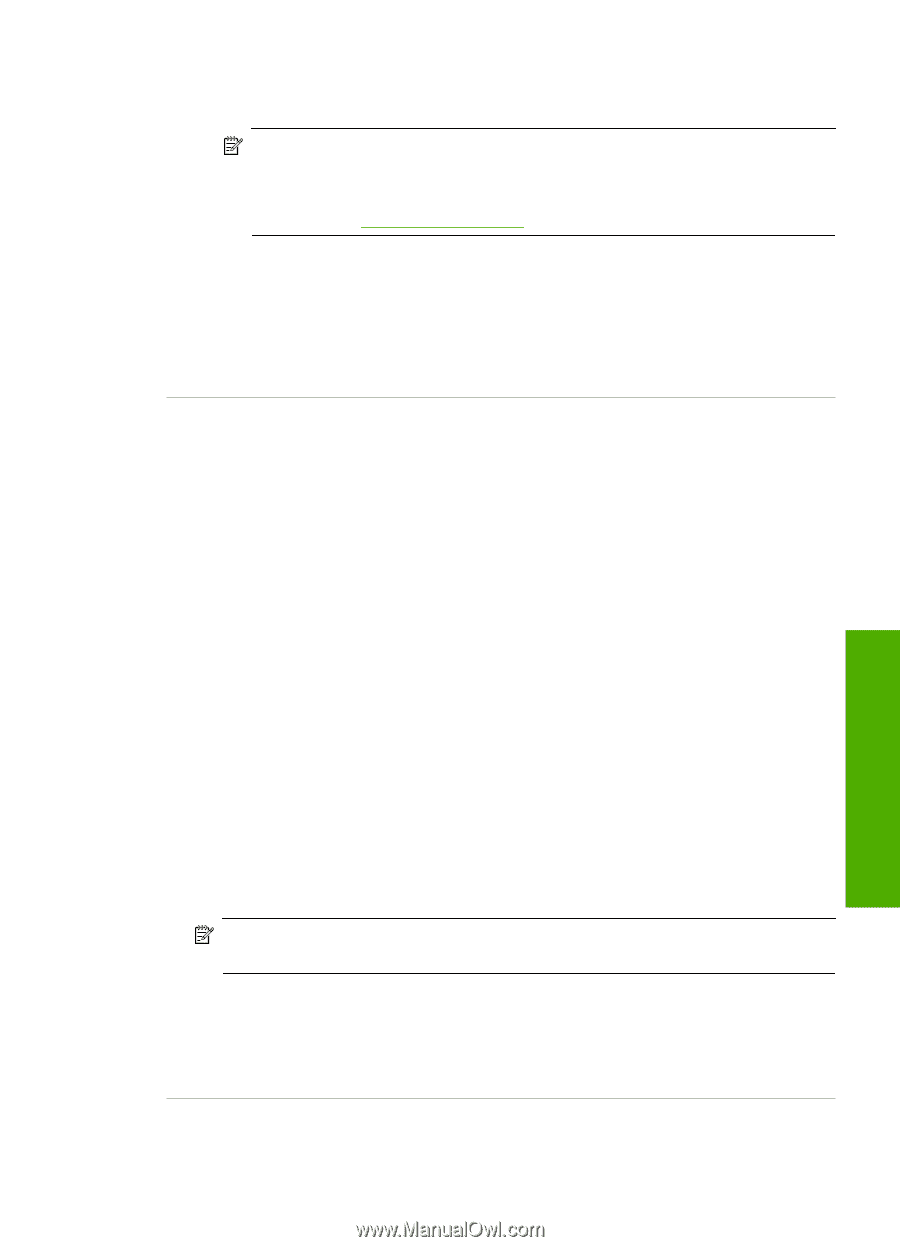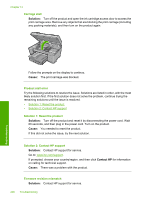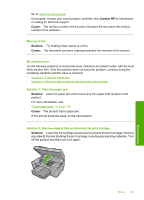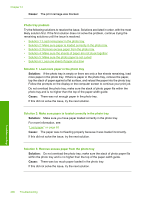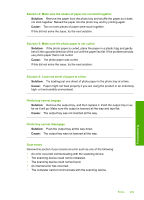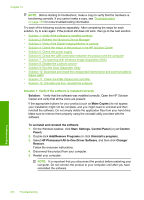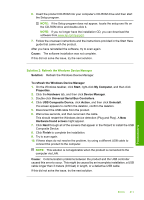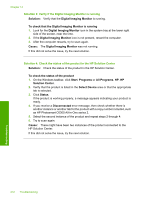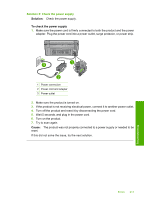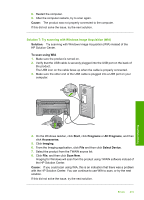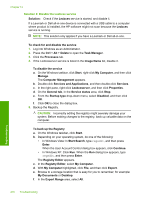HP Photosmart C6300 User Guide - Page 214
Solution 2: Refresh the Windows Device Manager - download windows 7
 |
View all HP Photosmart C6300 manuals
Add to My Manuals
Save this manual to your list of manuals |
Page 214 highlights
6. Insert the product CD-ROM into your computer's CD-ROM drive and then start the Setup program. NOTE: If the Setup program does not appear, locate the setup.exe file on the CD-ROM drive and double-click it. NOTE: If you no longer have the installation CD, you can download the software from www.hp.com/support. 7. Follow the onscreen instructions and the instructions provided in the Start Here guide that came with the product. After you have reinstalled the software, try to scan again. Cause: The software installation was not complete. If this did not solve the issue, try the next solution. Solution 2: Refresh the Windows Device Manager Solution: Refresh the Windows Device Manager. To refresh the Windows Device Manager 1. On the Windows taskbar, click Start, right-click My Computer, and then click Properties. 2. Click the Hardware tab, and then click Device Manager. 3. Double-click Universal Serial Bus Controllers. 4. Click USB Composite Device, click Action, and then click Uninstall. If a screen appears to confirm the deletion, confirm the deletion. 5. Disconnect the USB cable from the product. 6. Wait a few seconds, and then reconnect the cable. This should restart the Windows device detection (Plug and Play). A New Hardware found screen might appear. 7. Click Next through all of the screens that appear in the Wizard to install the USB Composite Device. 8. Click Finish to complete the installation. 9. Try to scan again. 10. If these steps do not resolve the problem, try using a different USB cable to connect the product to the computer. NOTE: This solution is not applicable when the product is connected to the computer via LAN. Cause: Communication problems between the product and the USB controller caused this error to occur. This might be caused by an incomplete installation, a USB cable longer than 3 meters (9.8 feet) in length, or a defective USB cable. If this did not solve the issue, try the next solution. Errors 211 Troubleshooting