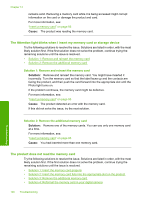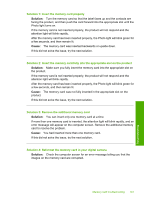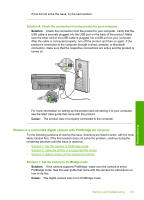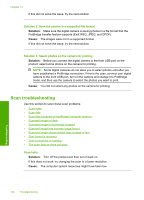HP Photosmart C6300 User Guide - Page 192
Memory card troubleshooting, Ink is spraying the inside of the product when I print a photo
 |
View all HP Photosmart C6300 manuals
Add to My Manuals
Save this manual to your list of manuals |
Page 192 highlights
Solution 2: Load paper in the input tray Solution: If the product has only a few sheets remaining, load more paper in the input tray. If there is plenty of paper in the input tray, remove the paper, tap the stack of paper against a flat surface, and reload the paper into the input tray. For more information, see: "Load paper" on page 63 Cause: The product picked up two sheets of paper. Ink is spraying the inside of the product when I print a photo Solution: Make sure you load photo paper in the input tray before you print a borderless print job. For more information, see: "Load full-size paper or small-size photo paper" on page 63 Cause: You were using the wrong paper type. The borderless print settings require you to print on photo paper. Memory card troubleshooting Use this section to solve these memory card problems: • My memory card no longer works in my digital camera • The Photo light next to the memory card slots is blinking • The Attention light blinks when I insert my memory card or storage device • The product does not read the memory card • The photos on the memory card do not transfer to my computer • Photos in a connected digital camera with PictBridge do not print My memory card no longer works in my digital camera Solution: Reformat your memory card in your camera or format your memory card on a Windows computer by selecting the FAT format. For more information, see the documentation that came with your digital camera. Cause: You formatted the card on a Windows XP computer. By default, Windows XP formats a memory card of 8 MB or less and 64 MB or more with the FAT32 format. Digital cameras and other products use the FAT (FAT16 or FAT12) format and cannot recognize a FAT32 formatted card. The Photo light next to the memory card slots is blinking Solution: Do not pull out the memory card while the Photo light is flashing. A flashing light means the product is accessing the memory card. Wait until the light Memory card troubleshooting 189 Troubleshooting