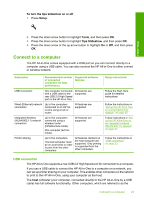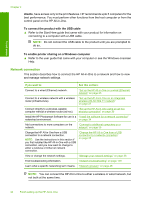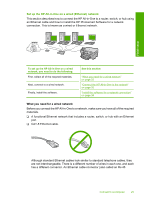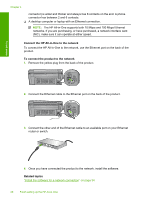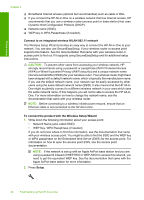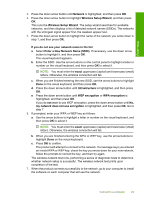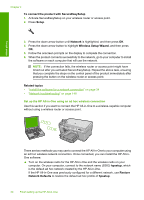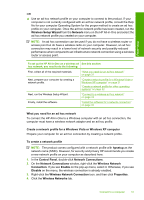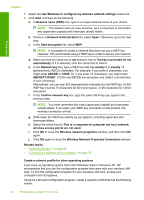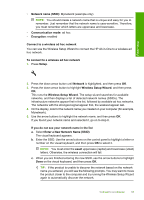HP Photosmart C6300 User Guide - Page 31
WEP Key, WPA Passphrase if needed, Network Name also called SSID
 |
View all HP Photosmart C6300 manuals
Add to My Manuals
Save this manual to your list of manuals |
Page 31 highlights
Finish setup Chapter 4 ❑ Broadband Internet access (optional but recommended) such as cable or DSL. ❑ If you connect the HP All-in-One on a wireless network that has Internet access, HP recommends that you use a wireless router (access point or base station) that uses Dynamic Host Configuration Protocol (DHCP). ❑ Network name (SSID). ❑ WEP key or WPA Passphrase (if needed). Connect to an integrated wireless WLAN 802.11 network The Wireless Setup Wizard provides an easy way to connect the HP All-in-One to your network. You can also use SecureEasySetup, if your wireless router or access point supports this feature. See the documentation that came with your wireless router or access point to find out if it supports using SecureEasySetup and for additional setup instructions. CAUTION: To prevent other users from accessing your wireless network, HP strongly recommends using a password or passphrase (Wi-Fi Protected Access (WPA) or Wired Equivalent Privacy (WEP) security) and a unique network name (Service set identifier (SSID)) for your wireless router. Your wireless router might have been shipped with a default network name, which is typically the manufacturer name. If you use the default network name, your network can be easily accessed by other users using the same default network name (SSID). It also means that the HP All-inOne might accidently connect to a different wireless network in your area which uses the same network name. If this happens you will not be able to access the HP All-inOne. For more information on how to change the network name, see the documentation that came with your wireless router. NOTE: Before connecting to a wireless infrastructure network, ensure that an Ethernet cable is not connected to the HP All-in-One. To connect the product with the Wireless Setup Wizard 1. Write down the following information about your access point: • Network Name (also called SSID) • WEP Key, WPA Passphrase (if needed) If you do not know where to find this information, see the documentation that came with your wireless access point. You might be able to find the SSID and the WEP key or WPA passphrase on the Embedded Web Server (EWS) for the access point. For information on how to open the access point EWS, see the access point documentation. NOTE: If the network is set up with an Apple AirPort base station and you are using a password instead of WEP HEX or WEP ASCII to access this network, you need to get the equivalent WEP key. See the documentation that came with the Apple AirPort base station for more information. 2. Press Setup. 28 Finish setting up the HP All-in-One