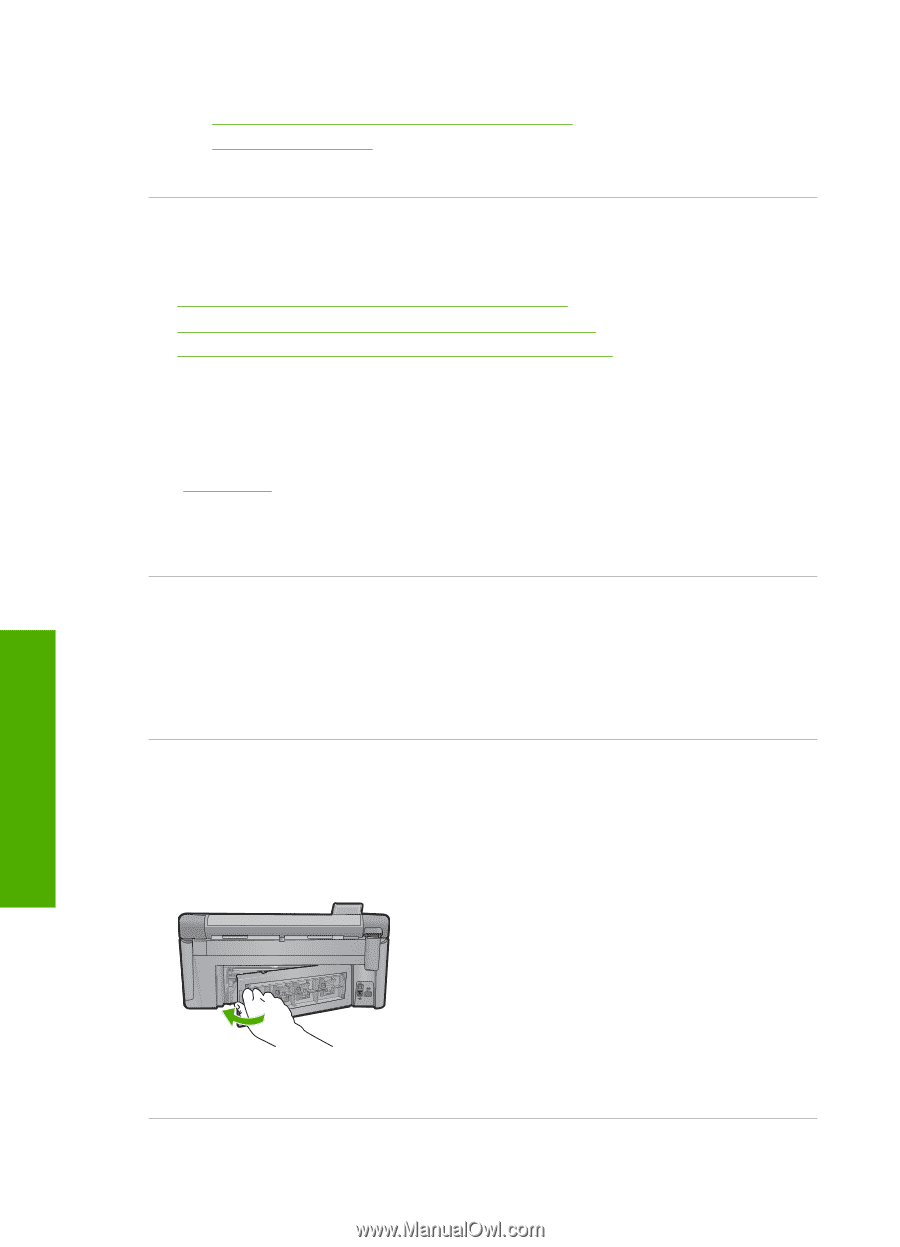HP Photosmart C6300 User Guide - Page 175
Printouts are slanted or skewed, Cause, Solution
 |
View all HP Photosmart C6300 manuals
Add to My Manuals
Save this manual to your list of manuals |
Page 175 highlights
Chapter 14 For more information, see: • "Recommended papers for printing and copying" on page 60 • "Information on paper" on page 159 Cause: The wrong kind of paper was loaded in the input tray. Printouts are slanted or skewed Try the following solutions if your printout does not appear straight on the page. • Solution 1: Make sure the paper is loaded correctly • Solution 2: Make sure only one type of paper is loaded • Solution 3: Ensure that the rear door is securely installed Solution 1: Make sure the paper is loaded correctly Solution: Make sure that the paper is loaded correctly in the input tray. For more information, see: "Load paper" on page 63 Cause: The paper was not loaded correctly. If this did not solve the issue, try the next solution. Solution 2: Make sure only one type of paper is loaded Solution: Load only one type of paper at a time. Cause: More than one type of paper was loaded in the input tray. If this did not solve the issue, try the next solution. Solution 3: Ensure that the rear door is securely installed Solution: Make sure that the rear door is securely installed. If you removed the rear door to clear a paper jam, replace it. Gently push the door forward until it snaps into place. Troubleshooting Cause: The rear door was not securely installed. 172 Troubleshooting