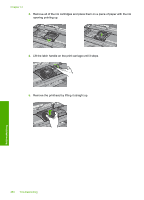HP Photosmart C6300 User Guide - Page 278
Install printhead and then cartridges, Solution, To reinstall the printhead
 |
View all HP Photosmart C6300 manuals
Add to My Manuals
Save this manual to your list of manuals |
Page 278 highlights
Install printhead and then cartridges Try the following solutions to resolve the issue. Solutions are listed in order, with the most likely solution first. If the first solution does not solve the problem, continue trying the remaining solutions until the issue is resolved. • Solution 1: Install the printhead and then cartridges • Solution 2: Contact HP support Solution 1: Install the printhead and then cartridges Solution: Make sure that you follow the instructions in the Start Here guide for installing the printhead and the ink cartridges. If you installed the printhead and ink cartridges and the message still appears, remove and reinsert them using the following procedure. To reinstall the printhead 1. Make sure that the product is turned on. 2. Open the ink cartridge door. 3. Remove every ink cartridge by pushing the tab on the ink cartridge and then pulling the ink cartridge out of its slot. Place the ink cartridges on a piece of paper with the ink openings pointing up. Errors 275 Troubleshooting