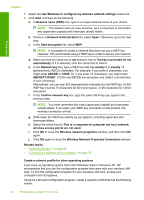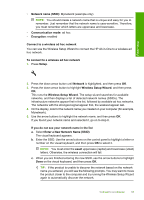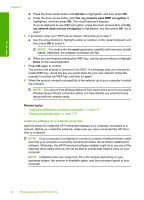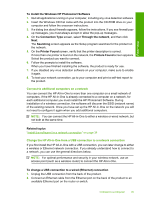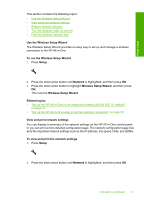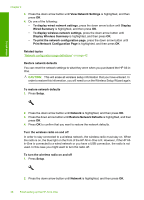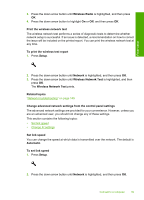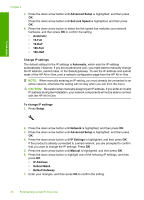HP Photosmart C6300 User Guide - Page 40
To run the Wireless Setup Wizard
 |
View all HP Photosmart C6300 manuals
Add to My Manuals
Save this manual to your list of manuals |
Page 40 highlights
Finish setup This section contains the following topics: • Use the Wireless Setup Wizard • View and print network settings • Restore network defaults • Turn the wireless radio on and off • Print the wireless network test Use the Wireless Setup Wizard The Wireless Setup Wizard provides an easy way to set up and manage a wireless connection to the HP All-in-One. To run the Wireless Setup Wizard 1. Press Setup. 2. Press the down arrow button until Network is highlighted, and then press OK. 3. Press the down arrow button to highlight Wireless Setup Wizard, and then press OK. This runs the Wireless Setup Wizard. Related topics • "Set up the HP All-in-One on an integrated wireless (WLAN 802.11) network" on page 27 • "Set up the HP All-in-One using an ad hoc wireless connection" on page 30 View and print network settings You can display a summary of the network settings on the HP All-in-One control panel, or you can print a more detailed configuration page. The network configuration page lists all of the important network settings such as the IP address, link speed, DNS, and mDNS. To view and print the network settings 1. Press Setup. 2. Press the down arrow button until Network is highlighted, and then press OK. Connect to a computer 37