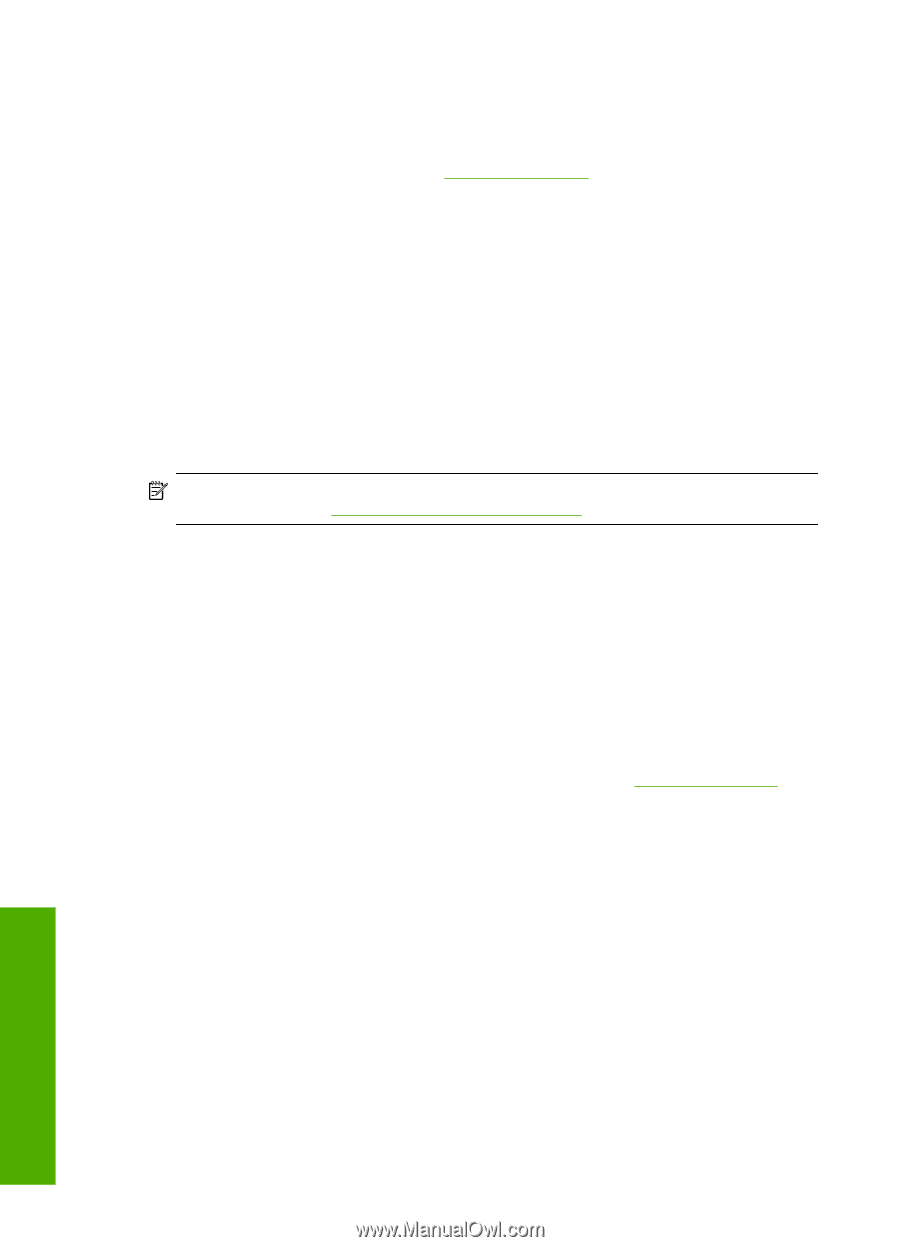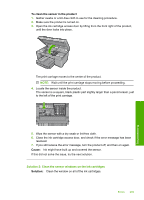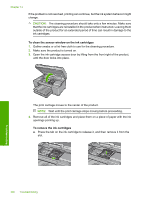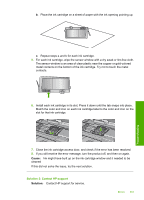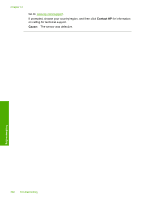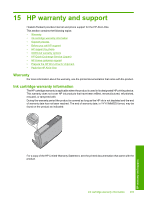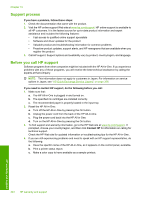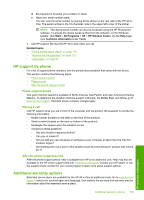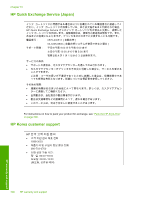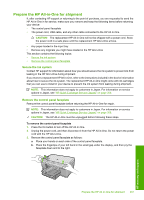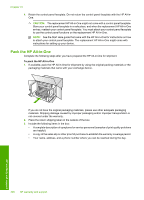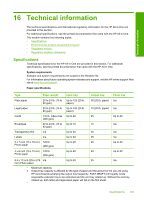HP Photosmart C6300 User Guide - Page 307
Support process, Before you call HP support, If you have a problem, follow these steps
 |
View all HP Photosmart C6300 manuals
Add to My Manuals
Save this manual to your list of manuals |
Page 307 highlights
Chapter 15 Support process If you have a problem, follow these steps: 1. Check the documentation that came with the product. 2. Visit the HP online support Web site at www.hp.com/support. HP online support is available to all HP customers. It is the fastest source for up-to-date product information and expert assistance and includes the following features: • Fast access to qualified online support specialists • Software and driver updates for the product • Valuable product and troubleshooting information for common problems • Proactive product updates, support alerts, and HP newsgrams that are available when you register the product 3. Call HP support. Support options and availability vary by product, country/region, and language. Before you call HP support Software programs from other companies might be included with the HP All-in-One. If you experience problems with any of those programs, you will receive the best technical assistance by calling the experts at that company. NOTE: This information does not apply to customers in Japan. For information on service options in Japan, see "HP Quick Exchange Service (Japan)" on page 306. If you need to contact HP support, do the following before you call: 1. Make sure that: a. The HP All-in-One is plugged in and turned on. b. The specified ink cartridges are installed correctly. c. The recommended paper is properly loaded in the input tray. 2. Reset the HP All-in-One: a. Turn off the HP All-in-One by pressing the On button. b. Unplug the power cord from the back of the HP All-in-One. c. Plug the power cord back into the HP All-in-One. d. Turn on the HP All-in-One by pressing the On button. 3. To find support and warranty information, go to the HP Web site at www.hp.com/support. If prompted, choose your country/region, and then click Contact HP for information on calling for technical support. Check the HP Web site for updated information or troubleshooting tips for the HP All-in-One . 4. If you are still experiencing problems and need to speak with an HP support representative, do the following: a. Have the specific name of the HP All-in-One, as it appears on the control panel, available. b. Print a printer status report. c. Make a color copy to have available as a sample printout. 304 HP warranty and support HP warranty and support