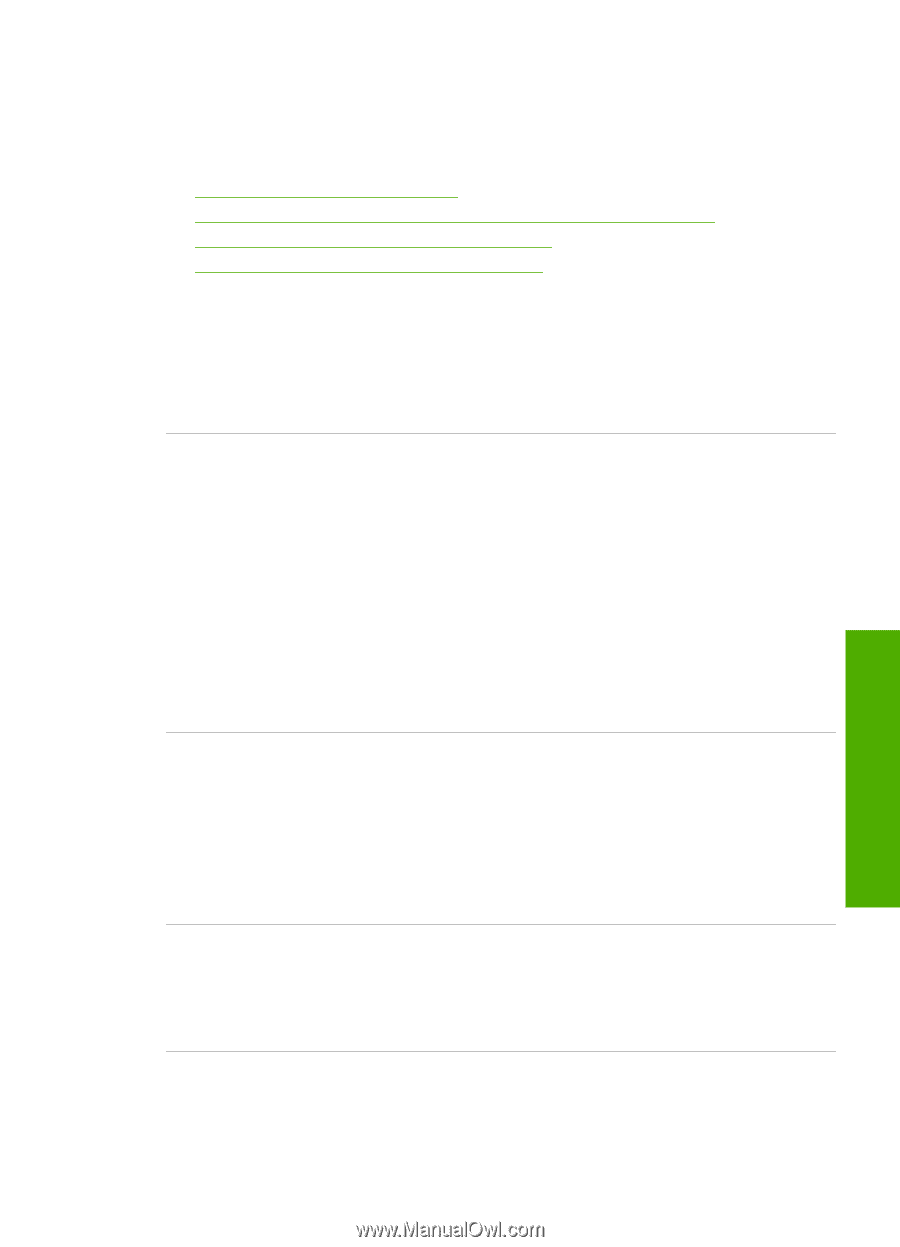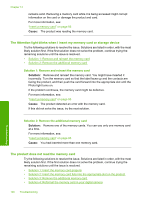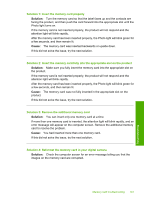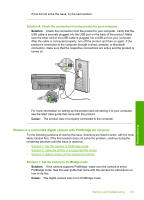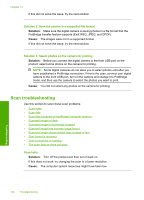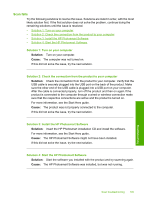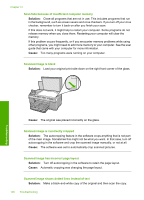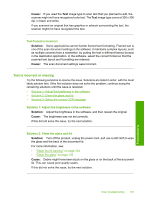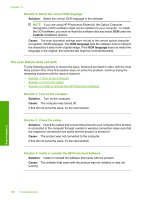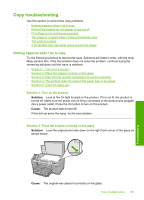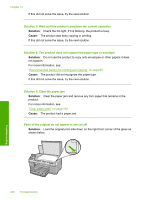HP Photosmart C6300 User Guide - Page 198
Scan fails, Solution 4: Start the HP Photosmart Software
 |
View all HP Photosmart C6300 manuals
Add to My Manuals
Save this manual to your list of manuals |
Page 198 highlights
Scan fails Try the following solutions to resolve the issue. Solutions are listed in order, with the most likely solution first. If the first solution does not solve the problem, continue trying the remaining solutions until the issue is resolved. • Solution 1: Turn on your computer • Solution 2: Check the connection from the product to your computer • Solution 3: Install the HP Photosmart Software • Solution 4: Start the HP Photosmart Software Solution 1: Turn on your computer Solution: Turn on your computer. Cause: The computer was not turned on. If this did not solve the issue, try the next solution. Solution 2: Check the connection from the product to your computer Solution: Check the connection from the product to your computer. Verify that the USB cable is securely plugged into the USB port on the back of the product. Make sure the other end of the USB cable is plugged into a USB port on your computer. After the cable is connected properly, turn off the product and then on again.If the product is connected to the computer through a wired or wireless connection make sure that the respective connections are active and the product is turned on. For more information, see the Start Here guide. Cause: The product was not properly connected to the computer. If this did not solve the issue, try the next solution. Solution 3: Install the HP Photosmart Software Solution: Insert the HP Photosmart installation CD and install the software. For more information, see the Start Here guide. Cause: The HP Photosmart Software might not have been installed. If this did not solve the issue, try the next solution. Solution 4: Start the HP Photosmart Software Solution: Start the software you installed with the product and try scanning again. Cause: The HP Photosmart Software was installed, but was not running. Scan troubleshooting 195 Troubleshooting