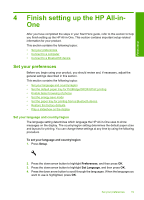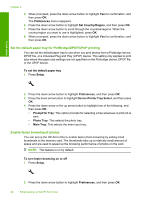HP Photosmart C6300 User Guide - Page 18
Use the HP Photosmart Software, viewing your photos.
 |
View all HP Photosmart C6300 manuals
Add to My Manuals
Save this manual to your list of manuals |
Page 18 highlights
• To enter numbers, select the 123 button on the visual keyboard, and then press OK. • To enter symbols, select the .@! button on the visual keyboard, and then press OK. 2. After you highlight the appropriate letter, number, or symbol, press OK on the control panel to select it. The selection appears on the display. TIP: To erase a letter, number, or symbol, select Clear on the visual keyboard, and then press OK. 3. When you are finished entering text, numbers, or symbols, select Done on the visual keyboard, and then press OK. Use the HP Photosmart Software The HP Photosmart Software provides a fast and easy way to make prints of your photos. It also provides access to other basic HP imaging software features, such as saving and viewing your photos. For more information on using the HP Photosmart Software: • Check the Contents panel on the left. Look for the HP Photosmart Software Help contents book at the top. • If you do not see the HP Photosmart Software Help contents book at the top of the Contents panel, access the software help through the HP Solution Center. Overview Use the HP Photosmart Software 15