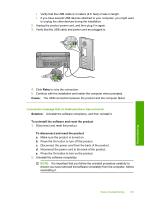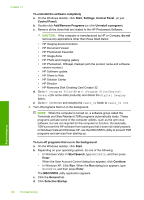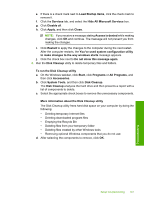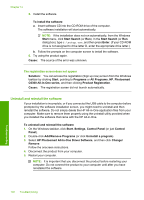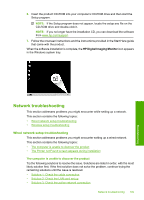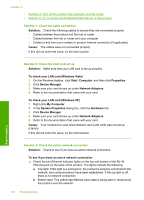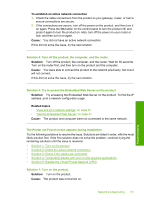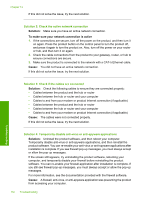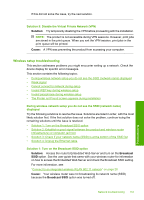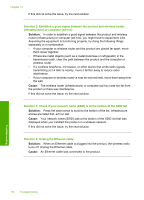HP Photosmart C6300 User Guide - Page 153
To check your LAN card Windows XP
 |
View all HP Photosmart C6300 manuals
Add to My Manuals
Save this manual to your list of manuals |
Page 153 highlights
Chapter 14 • Solution 4: Turn off the product, the computer, and the router. • Solution 5: Try to access the Embedded Web Server on the product Solution 1: Check the cable connection Solution: Check the following cables to ensure they are connected properly. • Cables between the product and the hub or router • Cables between the hub or router and your computer • Cables to and from your modem or product Internet connection (if applicable) Cause: The cables were not connected properly. If this did not solve the issue, try the next solution. Solution 2: Check the LAN card set up Solution: Make sure that your LAN card is set up properly. To check your LAN card (Windows Vista) 1. On the Windows taskbar, click Start, Computer, and then click Properties. 2. Click Device Manager. 3. Make sure your card shows up under Network Adapters. 4. Refer to the documentation that came with your card. To check your LAN card (Windows XP) 1. Right-click My Computer. 2. In the System Properties dialog box, click the Hardware tab. 3. Click Device Manager. 4. Make sure your card shows up under Network Adapters. 5. Refer to the documentation that came with your card. Cause: Your computer's Local Area Network card (LAN card) was not set up properly. If this did not solve the issue, try the next solution. Solution 3: Check the active network connection Solution: Check to see if you have an active network connection. To see if you have an active network connection ▲ Check the two Ethernet indicator lights on the top and bottom of the RJ-45 Ethernet jack on the back of the product. The lights indicate the following: a. Top light: If this light is a solid green, the product is properly connected to the network, and communications have been established. If the top light is off, there is no network connection. b. Bottom light: This yellow light flashes when data is being sent or received by the product over the network. 150 Troubleshooting Troubleshooting